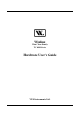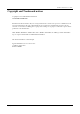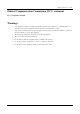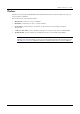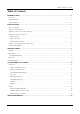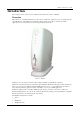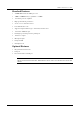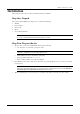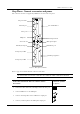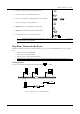User's Manual
Table Of Contents
- Introduction
- Installation
- Specifications
- Connectors and Cables
- Troubleshooting
Winlinx - Hardware User’s Guide
Specifications 5
9
Connect your keyboard to the PS/2 Keyboard port
9
Connect your mouse to the PS/2 Mouse port
9
Connect your serial devices (E.g Modem) to the COM ports or
9
Connect your printer to the parallel port
9
Optional
: Connect the LCD unit to the LCD port
9
Optional
: Insert the PC-Card into the PC-Card slot
9
Connect the AC power cord to the power inlet.
N
OTE
: E
NSURE THAT SCREWS PROVIDED WITH THE
D-
TYPE CONNECTORS
(COM1, COM2, V
IDEO AND
P
ARALLEL PORTS
)
ARE FASTENED
.
Step Four: Connect to the Server
Winlinx communicates with servers using the ICA3 protocol. It can be physically linked to the server in three
ways:
•
LAN connection through TCP/IP
•
Direct connection through RS232
•
Dial-in remote connection through modem
N
OTE
: B
EFORE CONNECTING ANY CABLE
,
ENSURE THAT EXTERNAL POWER SUPPLY IS TURNED
'
OFF
'.
LAN connection
:
Connect a 10/100Base-T cable from the network outlet - - to a hub.
ICA Server
Ethernet
HUB
10/100Base-T
Host 2
Workstation
Host 1
Winlinx
Thin Client
Figure 3: LAN Connection through TCP/IP
1
2