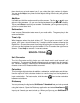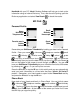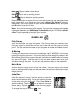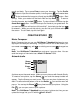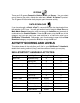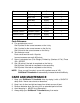User`s manual
20
mouth and body. Tap or press Enter to save your character. Tap the Profile
button to input the character profile, including name and created date
. To chat and send the image to a friend, tap the IR Chat button. Start
talking! Enter your words into the blank field and tap Send
. To store a
friend’s character, tap the Add
button. To view a friend’s character, tap the
Guest Book
button. You can store up to 5 e-friends in your guest book. Do
you want to meet your e-friend out of this activity? Just simply tap the icon
to release it. When you exit this activity, you can find your e-friend walking on
the screen. To call it back, tap this icon again.
CREATIVE STUDIO
Music Composer
Music Composer lets you use your SkillStarter™ Handheld keyboard or your
stylus pen to create your own song. Using the function icon at the bottom, you
can create a new
song, edit an existing one or save changes to a
song.
Note: Your SkillStarter™ Handheld can only save 1 song at a time. You can
send the song to a friend who has a VTech® XL Series™ Unit.
Artwork studio
A picture says a thousand words. Make your own pictures with Artwork Studio.
To create a new picture, tap the Stamp
icon and the stamps toolbar will
appear. Tap the Stamp you want to use. Now you can place it wherever you
want! To select a border pattern, click on the Border
icon and the menu will
pop up. You can tap the Eraser
at any time to erase your picture. Using the
File
, you can open, save or print a picture.
Note: Your SkillStarter™ Handheld can only save 1 picture at a time, you can
upload the image into your PC with the VTech® vPort™.
Stamp
Border
Eraser
File