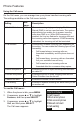User guide
33
2. Press
ConfCall
. The call is automatically put on hold, and a Conf. with
target screen showing all calls on hold appears.
3. Highlight the desired call and press
Select
. You can now talk to the caller
you selected.
4. Press
Conf
. The conference begins and the conference screen appears.
To end a conference call:
Press one of the following soft keys:
•
End
, which hangs up on both calls.
•
Split
, which puts both calls on hold. The screen shows information for the
second call.
•
Bridge
, which joins both calls and returns your phone to idle mode.
Setting up a Network Conference:
A Network Conference is hosted by your service provider and allows multiple
parties to join a conference. A Network Conference works in a similar way to
the regular conference described above, except that the
Split
and
Bridge
functions will not be available.
In addition, the soft keys
Add
and/or
AddCall
will appear during a
conference, allowing you to add more parties to the ongoing conference call.
&RQI&DOO
SP
-RKQ6PLWK
;IHU&DOO
2QDFDOO
$QJHOD0DUWLQ
Conf. with target:
Charlie Johnson 2/2
5551231234
%DFN 6HOHFW
â
(QG
6SOLW &RQI
SP
-RKQ6PLWK
2QDFDOO
&KDUOLH-RKQVRQ
(QG
+ROG 6SOLW %ULGJH
SP
-RKQ6PLWK
&RQIHUHQF
H
$QJHOD0DUWLQ
&KDUOLH-RKQVRQ
â
Using the Phone
Making a conference call (continued)