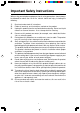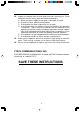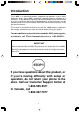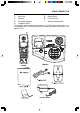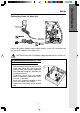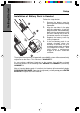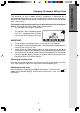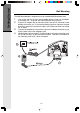Important Safety Instructions When using your telephone equipment, basic safety precautions should always be followed to reduce the risk of fire, electric shock and injury, including the following: 1. 2. 3. 4. Read and understand all instructions. Follow all warnings and instructions marked on the product. Unplug this product from the wall outlet before cleaning. Do not use liquid cleaners or aerosol cleaners. Use a damp cloth for cleaning.
12. Unplug this product from the wall outlet and refer servicing to a VTech 13. 14. authorized service facility under the following conditions: A. When the power supply cord or plug is damaged or frayed. B. If liquid has been spilled into the product. C. If the product has been exposed to rain or water. D. If the product does not operate normally by following the operating instructions.
Introduction The v 2651 is an advanced cordless telephone that operates in the 2.4GHz frequency range. Your v 2651 is capable of supporting up to a maximum of 4 Handsets. Using additional Handsets, up to three people can be conferenced on a call (2 Handsets and the Base Speakerphone), or two extensions can be conferenced on a call, while two other extensions can be talking internally, using the Intercom feature. This manual is designed to familiarize you with the v 2651 cordless telephone.
Parts Check List 1. 2. 3. 4. Base Unit 5 Battery Pack Handset 6. User's Manual AC Power Adapter 7. Wall Mounting Bracket Telephone Cord To purchase replacement battery packs, call VTech Communications, Inc. at 1-800-595-9511. In Canada, call VTech Telecommunications Canada Ltd. at 1800-267-7377.
The Handset Layout 1 2 3 8 4 9 5 10 6 7 11 12 1. 2. 3. 4. 5. 6. 7. 8. LCD Display 9. Menu/Select 10. Off (Clear) 11. Intercom 12. Microphone Antenna Earpiece Scroll Keys Headset Jack (2.
The Base Unit Layout 1 2 3 4 10 5 6 7 8 9 CORDLESS TELEPHONE VTECH TELECOMMUNICATIONS LTD. DC 9V 500mA CLASS 2 POWER SOURCE ONLY 11 12 1. 2. 3. 4. 5. 6. 7. 8. 9. 10. 11. 12.
Connecting Power to Base Unit CORDLESS TELEPHONE VTECH TELECOMMUNICATIONS LTD. DC 9V 500mA CLASS 2 POWER SOURCE ONLY Plug the AC power adapter into an electrical outlet, and the DC connector into the jack on the bottom of the Base Unit. CAUTION:Use only the VTech power supply provided with your VTech unit. IMPORTANT: FOR MAXIMUM PERFORMANCE OF YOUR CORDLESS TELEPHONE SYSTEM: 1. Choose a central location for your Base Unit. 2.
Getting Started Setup Installation of Battery Pack in Handset Follow the steps below: 1. 2. 3. 4. Remove the battery cover by pressing on the indent and sliding downward. Align the two holes in the plug with the socket pins. Insert the plug into socket. Place the battery pack into the compartment with the wires coming out of one of the bottom corners of the pack. Replace the battery cover by sliding it upwards.
The Handset of your v 2651 cordless telephone is powered by a rechargeable battery pack. It charges automatically whenever the Handset is in the Base Unit. Maximum talk time on a full charge is 7.5 hours. Maximum standby time is over 5 days. You should charge the battery pack for 12 hours when you first receive your phone.
The Wall Mount bracket is designed for use on standard Wall Mount plates only. 1. Line up the tabs on the wall mount adapter with the holes on the bottom of the base unit. Snap the wall mount bracket firmly in place. Plug the AC adapter into an electrical outlet, and the DC connector to the bottom of the base unit. If the handset battery pack has not been charged previously, place the handset in the base unit cradle, and allow it to charge for 12 hours.
Registration And Operation Of The VTech v 2600 Accessory Handset NOTE: Your v 2651 Handset comes registered to the Base Unit. The following information explains how to register additional Handsets to your v 2651 system. Your VTech v 2651 system can operate up to 4 Handsets. The VTech accessory Handset consists of the following: Setup Of The v 2600 Accessory Handset 1. 2. 11 Plug the AC power adapter into an electrical outlet. Install the battery pack, as described previously.
Getting Started Registration of Additional Handsets Enter Base ID Code 1. After charging the Handset, if the screen displays SEARCHING FOR BASE, press NEW. You will see ENTER BASE ID. If the screen already says ENTER BASE ID, go to step 2. 2. Enter the 15 digit BASE Unit ID Code, located on the underside of the Base Unit. 3. Press OK. The Handset will display: PLEASE WAIT!! Then put the Handset onto the cradle. 4. Wait approximately 15 seconds.
Handset and Base Indicators Handset Icons Icon Description Intercom indicator On steady with the extension numbers currently on an intercom call. For example, 02 indicates that the Base and Handset 2 are on an intercom call. Battery indicator Cycles (Low, Medium, and High) when Handset battery is charging. Flashes when a low battery condition is detected. M Mute indicator On steady when the Handset microphone is muted. H Hold indicator On steady when the line is on hold.
Handset and Base Indicators Base LEDs LED Basic Operation In Use Charging Mute Description • Lights when line is being used by any extension of the v 2651 system. • Flashes when another telephone on the same line (parallel extension) is in use. • Flashes when the phone rings. • Flashes when setting Base ringer melody or volume. • Lights whenever the Handset is placed in the Base unit charging cradle. • Lights when Base microphone is muted. • Lights when Base speakerphone is in use.
Soft Menu Functions The v 2651 has an advanced design that uses a menu structure and soft keys to access all of the built-in features. Example of the idle mode display: Press RDL to display the last 5 telephone numbers dialed. The number on the top line is the most recent number dialed. • Use the scroll keys to select the desired number. • To dial the number, you can simply press the ON or SPEAKER key. • To erase (or save) the number, select this option to delete (or save) it.
Calls Log (Caller ID) From the idle (OFF) mode, press MENU, use the scroll keys to select CALLS LOG, then press OK. The Caller ID information of the most recently received call will be displayed. For example: Basic Operation To scroll to other records, use the aaaaa//a// scroll keys. To dial the number displayed, you can simply press the ON or SPEAKER key.
Handset Settings From the Handset Settings menu you can select the following options to modify: • RINGER VOLUME Select this option to adjust the ringer volume. Use the scroll keys to adjust the volume up or down. A Handset will display a graphic indicator of the selected volume setting. Press OK to confirm your selection and return to the Handset Settings menu. RINGER MELODY Select this option to adjust the ringer melody or tone. Use the scroll keys to select from the six available tones.
Range Extender Your v 2651 has an enhanced feature that is designed to improve performance. If you are using your v 2651 in an area with excessive interference, or you require a moderate increase in operating range. the Range Extender feature can help to improve both the sound quality and range. Actual range will depend on your environment.
Register and Memory Use this option to register additional Handsets to the v 2651 Base. You can register a total of four. You will be prompted to enter the 15-digit Base ID code printed on the underside of the base unit. After entering this code, press OK. The Handset will display SEARCHING FOR BASE, and then FOUND BASE when the process is complete. See Registration of Additional Handsets, page 11, for details.
Memory Basic Operation To Store a Number/Name: • Starting from the idle screen, enter the number you want to store in memory. • Be sure to include long distance codes and pauses (using the PAUSE soft key) if necessary. When finished, Press the MEM soft key. • You will then be prompted to ENTER NAME. Use the digit keys to 'spell' the name. If you make a mistake, press the CLR soft key. To enter a space press aa . When finished, press SAVE.
Memory • Starting from the idle screen, press the MEM soft key to review memory contents. • Using the soft keys, scroll through the memory contents in alphabetical order. • Or, you can press the FIND soft key, enter the first few charcters of the name. If you make a mistake, press CLR soft key. Then press FIND to search. The closest match, in alphabetical order, will be displayed. • VTech Once you find the entry you want, simply press ON or SPEAKER to dial the number.
Basic Operation Memory • Press the DEL soft key. The Handset will display: • To delete this record, press THIS. • To confirm the deletion of ALL records, press YES. To exit without deleting, press NO. VTech Com 800-595-9511 To Edit a Number • Using the steps from 1 to 3 in To Search For and Dial a Number/ Name, locate the entry you want to edit. • Press the EDIT soft key twice. • Press either NAME or NUM for editing.
Base Settings The v 2651 Base Unit has several settings that can be adjusted according to your preference and system requirements. Select Base Ringer Melody: • • • The phone must be off. Press the star key three times ( ). The Base will emit a happy tone and the IN USE LED will flash. Press the 1,2,3,4,5, or 6 keys to select the Ringer Melody. After each key press, the Base will emit a 1- second preview of the selected ringer. To save the selected ringer (and exit) press # .
Handset and Base Operation Making Calls From the Handset • Press ON (or, SPEAKER to use the Handset Speakerphone feature). Dial the phone number. -OR• Dial the phone number first; then press ON (or SPEAKER). • Press OFF to end your call. -OR• Place the Handset in the Base cradle to end your call. Ending Calls -OR• Place the Handset in the Base cradle to end your call. Answering Calls From the Handset Advanced Operations • • • Press any key except OFF or the soft keys.
Handset and Base Operation Hold down the REDIAL key for more than 2 seconds to erase the contents in redial memory. This is to prevent the accidental dialing of the number stored in redial memory. You will hear a confirmation tone. Mute Function MUTE During an active call pressing either the MUTE soft key on the Handset or the MUTE key on the Base ( when in speakerphone mode ), will disable the microphone. Press MUTE key again to return to normal 2-way conversation.
Handset and Base Operation INTERCOM INTERCOM From Base to ALL Handsets: • To page all Handset from the Base press the INTERCOM key. This will cause all Handsets linked with this Base to ring. Each Handset will display GLOBAL CALL FROM BASE. Any Handset can then answer the PAGE, and enter INTERCOM mode with the Base by pressing the INTERCOM key. To end an intercom call, press OFF on the Handset or INTERCOM on the Base.
Handset and Base Operation • • Any Handset or the Base can answer by pressing INTERCOM. To end the intercom call, press OFF on the Handset, or press INTERCOM on the Base. Handsfree Speakerphone Operation Your v 2651 handset has a built-in handsfree speakerphone. This feature allows you to stand the Handset upright on a table or desktop and have handsfree conversations. For more information, refer to Making Calls in Handset and Base Operation.
Handset and Base Operation Message Waiting Indication The v 2651 is compatible with optional voicemail service provided by many local telephone companies. If you subscribe to this service, and you have new, unplayed messages in your voicemail, a Visual Message Waiting Indicator (VMWI) signal is transmitted by your local telephone company. When the v 2651 detects a VMWI signal, the Handset, in the idle mode will display: After you check your messages, the Message Waiting screen will be turned off.
Headset Operation Your v 2651 cordless telephone is equipped with a 2.5mm Headset Jack for use with an optional accessory Headset for hands-free operation. If you choose to use the Headset option, you must obtain an optional accessory Headset, which is compatible with the v 2651. To purchase a Headset, call VTech Customer Service at 1-800-595-9511, and in Canada at 1-800-267-7377. Once you have a compatible 2.5mm Headset, locate the Headset Jack on the v 2651 Handset.
Maintenance Taking Care Of Your Telephone Your v 2651 cordless telephone contains sophisticated electronic parts, so it must be treated with care. Avoid rough treatment Place the Handset down gently. Save the original packing materials to protect your telephone if you ever need to ship it. Avoid water Your telephone can be damaged if it gets wet. Do not use the Handset outdoors in the rain, or handle it with wet hands. Do not install your Base Unit near a sink, bathtub or shower.
In Case Of Difficulty If you have difficulty operating your phone, the suggestions below should solve the problem. If you still have difficulty after trying these suggestions, call VTech Communications Customer Service at 1-800-595-9511. In Canada, call VTech Telecommunications Canada Ltd. at 1-800-267-7377. The Phone Doesn't Work At All • • • • Make sure the Power Cord is plugged in. Make sure the telephone line cord is plugged firmly into the Base Unit and the telephone wall jack.
In Case Of Difficulty You Hear Other Calls While Using Your Phone • Disconnect your Base Unit from the telephone jack, and plug in a regular telephone. If you still hear other calls, the problem is probably in your wiring or local service. Call your local telephone company. You Hear Noise In The Handset, And None Of The Keys Or Buttons Work • Make sure the power cord is plugged in.
Warranty Statement What does this limited warranty cover? • The manufacturer of this VTech product, VTech Communications, warants to the holder of a valid proof of purchase (“Consumer” or “you”) that the product and all accessories provided by VTech in the sales package (“Product”) are free from material defects in material and workmanship, pursuant to the following terms and conditions, when installed and used normally and in accordance with operation instructions, This limited warranty extends only to th
Warranty Statement 7. 8. not limited to Products used for rental purposes); or Product returned without vallid proof of purchase (see 2 below); or Charges for installation or set up, adjustment of customer controls, and installation or repair of systems outside the unit. How do you get warranty service? • • • To obtain warranty service in the United States of America, call 1 800-595-9511 for instructions regarding where to return the Product. Before calling for service, please check the user’s manual.
Warranty Statement 35 AdditionalInformation to use the product, or other associated equipment, the cost of substitute equipment, and claims by third parties) resulting from the use of this product, some states do not allow the exclusion or limitation of incidental or consequential damages, so the above limitation or exclusion may not apply to you.
FCC, ACTA and IC Regulations This equipment complies with Parts 15 of the Federal Communications Commission (FCC) rules for the United States. It also complies with regulations RSS210 and CS-03 of Industry and Science Canada. Operation is subject to the following two conditions: (1) this device may not cause interference, and (2) this device must accept any interference, including interference that may cause undesired operation of the device.
FCC, ACTA and IC Regulations FCC and ACTA Information If this equipment was approved for cornection to the telephone network prior to July 23,2001, it was registered with the Federal Commissions (FCC) in accordance with Part 68 of its rules. If the equipment was approved after that date, it complies with the Part 68 rules and with Technical Requirements for Connection of Equipment to the Telephone Network adopted by the Administrative Council for Terminal Attachments (ACTA).
FCC, ACTA and IC Regulations 5. Hearing aid compatibility If this product is equipped with a corded or cordless handset, it is hearing aid compatible. 6. Programming/testing of emergency numbers If this product has memory dialing locations, you may choose to store police, fire department and emergency medical service telephone number in this locations. If you do, please keep three things in mind: a.
FCC, ACTA and IC Regulations maintenance facility designated by the supplier. Any repairs or alterations made by the user to this equipment, or equipment malfunctions, may give the telecommunications company cause to request the user to disconnect the equipment. Users should ensure for their own protection that the electrical ground connections of the power utility, telephone lines and internal metallic water pipe system, if present, are connected together.
Technical Specifications FREQUENCY CONTROL WEIGHT Crystal controlled PLL synthesizer Handset : Base : TRANSMIT FREQUENCY 134 grams 360 grams POWER REQUIREMENTS 2401.056 - 2481.408 MHz Handset : 600mAh NiCd Battery Pack Base : 9 VDC @ 500mA RECEIVE FREQUENCY 2401.056 - 2481.408 MHz CHANNELS MEMORY 95 Channels Directory: 50 Memory locations; 32 digits per location CID : Alphanumeric Display; 50 Memory locations NOMINAL EFFECTIVE RANGE Maximum power allowed by FCC.
Table Of Contents Important Safety Instructions .............................................................1 Introduction ...................................................................................3 Parts Check List .............................................................................4 The Handset Layout ..........................................................................5 The Base Unit Layout ......................................................................6 Getting Started ...
VTECH TELECOMMUNICATIONS LTD. A member of THE VTECH GROUP OF COMPANIES. Distributed in the U.S.A. by VTech Communications Inc.; Beaverton, OR, 97008. Distributed in Canada by VTech Telecommunications Canada Ltd.; Suite 200-7671 Alderbridge Way, Richmond, B.C. V6X 1Z9. Copyright 2003 for VTech TELECOMMUNICATIONS, LTD.