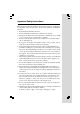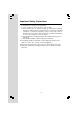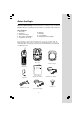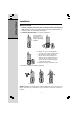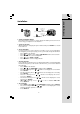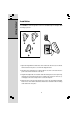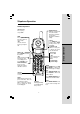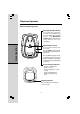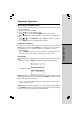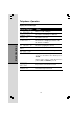Important Safety Instructions When using your telephone equipment, basic safety precautions should always be followed to reduce the risk of fire, electric shock and injury, including the following: 1. Read and understand all instructions. 2. Follow all warnings and instructions marked on the product. 3. Unplug this product from the wall outlet before cleaning. Do not use liquid or aerosol cleaners. Use a damp cloth for cleaning. 4.
Important Safety Instructions B. If liquid has been spilled onto the product. C. If the product has been exposed to rain or water. D. If the product does not operate normally by following the operating instructions. Adjust only those controls that are covered by the operating instructions, as improper adjustment of other controls may result in damage and often requires extensive work by an authorized technician to restore the product to normal operation. E.
Before You Begin Enhanced 2.4GHz Technology - Dual band transmission combines the best of 2.4GHz and 900MHz technologies, providing enhanced performance over standard cordless telephones. Parts Check List 1. 2. 3. 4. 5. Base Unit Handsets Handset Charger Base AC Power Adaptor Telephone Line Cord 6. 7. 8. 9. Batteries Belt Clips User’s Manual Charger AC Power Adaptor To purchase replacement batteries, visit us on the web at www.vtechphones.com or call VTech Communications, Inc. at 1-800-595-9511.
Getting Started Installation Before You Install 1. Choose a location for the base near an electrical outlet and a telephone jack. This phone requires a modular telephone jack and a standard electrical outlet(110V AC) not controlled by a wall switch. 2. Install the handset battery. Use only VTech batteries. a) Remove battery compartment cover by pressing on the indentation and sliding downward. b) Align the two holes in the plug with the socket pins, then snap the plug into place.
CONNECT THE POWER CORD Standard electrical outlet CONNECT THE POWER CORD Modular telephone jack 4. Charge the Handset Battery Place the handset in its base or charger. Charge the battery at least for 15 hours before using your telephone for the first time. 5. Check for Dial Tone After the battery is charged, pick up the Handset and press PHONE. You should hear a dial tone. 6. Set the Dial Mode If you have touch tone service, the phone is ready to use as soon as the batteries are charged.
Getting Started Installation Your t 2440 base unit is designed to mount on a standard telephone wall plate. Wall mounting is optional. 1 2 3 1. Open the hinged wall mount bracket on the underside of the base, then swivel it down and lock it into place as shown in the diagram above. 2. Run the power and telephone cords through the slot, then connect them to the jacks located on the underside of the base. 3. Plug the AC adapter into an electrical outlet.
Telephone Operation Handset Operation Answer a Call Press any key except OFF. Hold Press to put a call on hold. Press again to release hold. -ORUse the extension phone to pick up the call. Select Use SELECT n conjunction with PROG during handset programming. Forward a Call While on a call, press to transfer the call to the other handset. Make a Call Press PHONE, then dial the number. -ORDial the number (use to backspace and correct digits), then press PHONE to call. End a Call Press OFF.
Telephone Operation Base and Charger Operation Message Waiting Indicator If you subscribe to telephone company voice mail with a visual message waiting signal, this light flashes, and MESSAGES WAITING displays in the handset screen, when you have voice mail waiting. Basic Operation Page/Handset Locator Press to page the handsets up to 60 seconds. Pressing PAGE or placing a handset in base will stop both handsets' paging rings.
Telephone Operation Handset Ringer Style/Battery Save You can select from four different handset ringer styles, or turn the ringer off and extend the battery life. 1. Make sure the handset is OFF. 2. Press PROG to enter programming mode. 3. Press until the screen displays RINGER: and the current setting. 4. Press SELECT. The current setting blinks, and you’ll hear a sample of the ringer. 5. Press or to select RINGER:1, 2, 3, 4 or OFF. You will hear a sample of each ring. 6.
Telephone Operation Display Screen Messages Basic Operation Screen Displays: When: ** RINGING ** There is a call coming in. CONNECTING... The handset is waiting for a dial tone. PHONE ON The handset is in use. SCANNING... The handset is changing to another of the 30 channels available. ** PAGING ** The base is paging the handset. HOLD There is a call on hold. BATTERY LOW The battery needs to be recharged.
Telephone Memory You can store up to nine numbers with names (up to 15 characters and 24 digits in each location) you dial frequently into the speed dial memory locations you assign (1 through 9) in each handset. You can also store telephone numbers with names alphabetically in the directory. See Telephone Directory for instructions. NOTES: • The entries you stored in speed dial memory will be marked with 01 through 09 in the telephone directory. • Press OFF at any time to exit memory dial mode. 1.
Telephone Memory 6. When you finish entering the name, press SELECT or PROG. The screen displays ENTER NUMBER. 7. Enter the telephone number. Use to backspace and make corrections. Press REDIAL/PAUSE to store a pause in the dialing sequence. -ORPress REDIAL/PAUSE to display the last number dialed from this phone. Basic Operation 8. Press SELECT or PROG to store your entry. The screen displays DISTINCT RING? and the current setting. 9. Press or to change the setting.
Telephone Memory Reassign Locations in Memory 1. Press and hold the memory location key (1 through 9) of the entry you wish to reassign. 2. When the screen displays the entry you want to reassign, press SELECT.Then press until SPEED flashes. SPEED EDIT ERASE 8005959511 01 Basic Operation 3. Press SELECT. The screen displays ENTER 1-9. 4. Press the keys (1 through 9) to reassign this entry into another memory location. You’ll hear a confirmation beep.
Telephone Directory Your t 2440 can store 50 (including the nine speed dial entries) numbers with names (up to 15 characters for the name and 24 digits for the number) in each handset. NOTE: Press OFF at any time to exit directory. Basic Operation Store a Number/Name in the Directory 1. Press PROG. The screen displays DIRECTORY. 2. Press SELECT. The screen displays ENTER NAME. 3. Using the chart below, enter up to 15 characters for the name you’re storing with the number.
Telephone Directory 8. Press SELECT or PROG to confirm your selection. If you chose Y, a DD will be displayed with the directory entry. NOTE: When memory is full the screen displays MEMORY FULL, an error tone sounds, and you will not be able to store a new number until you delete a stored number. SPEED EDIT ERASE 8005959511 4. Press SELECT. The screen displays the name and number. The cursor appears at the end of the name. Use , and the dial pad keys to edit the name.
Telephone Directory -ORPress the dial pad key for the first letter of the entry you want to dial. 3. When the number you want to dial is displayed, press PHONE. Move a Number/Name to the Memory (DIR). The screen displays DIRECTORY. 1. Press 2. Press or to scroll alphabetically through directory. — OR — Press the dial pad key for the first letter of the entry you want to move. 3. When the screen displays the entry you want to move, press SELECT. Then press until SPEED flashes.
Caller ID Operation Caller’s name Long distance call * VTech L 800-595-9511 AM NEW 5/01 5:40 P M OLD 28 Date of call Time of call Party has called 2 or more times Caller’s telephone number Position of call in call history Your t 2440 can store up to 90 calls in its caller ID memory. The most recent call will have the highest number. When the memory is full, the oldest call will be deleted to make room for new incoming call information.
Caller ID Operation Dial a Displayed Number 1. Locate the record in call history that you want to dial. 2. If you wish to change how the number is dialed, press #. The screen displays alternate dialing sequences available for this call (area code + number; 1 + area code + number; number only; 1+ number). 3. Press SELECT. Press until DIAL flashes. DIAL PROGRAM 8005959511 5/01 5:40 PM OLD 28 Basic Operation 4. Press SELECT again. The number is automatically dialed.
Caller ID Operation Display Screen Messages Screen Displays: When: The other party is blocking name and/or number information. UNKNOWN Your phone company is unable to receive information about this caller’s name and/or number. * (after the name) This caller has called you more than once.
Batteries Battery Care and Maintenance Basic Operation • The battery needs charging when: — A new battery is installed in the handset. — The phone beeps twice every five seconds. — The screen displays BATTERY LOW and displays the low battery icon. • Place the handset in its base or charger so the CHARGING light turns on. The battery is typically fully charged in 15 hours. • You can keep the battery fully charged by returning the handset to the base or charger after each use.
Headset Operation Your t 2440 handset is equipped with a 2.5mm headset jack for use with an optional accessory headset for handsfree operation. If you choose to use the Headset option, you must obtain an optional accessory headset compatible with the t 2440. To purchase a headset, visit us on the web at www.vtechphones.com or call VTech Customer Service at 1-800-595-9511. Once you have a compatible 2.5mm headset, locate the headset jack on the t 2440 handset.
In Case of Difficulty If you have difficulty operating your phone, the suggestions below should solve the problem. If you still have difficulty after trying these suggestions, call VTech Communications at 1-800-595-9511. In Canada, call VTech Telecommunications Canada Ltd. at 1-800-267-7377. The phone doesn't work at all • • • Make sure the power cord is plugged in. Make sure the telephone line cord is plugged firmly into the base unit and the telephone wall jack.
In Case of Difficulty You hear noise in the handset, and none of the keys or buttons work • Make sure the power cord is plugged in. Common cure for electronic equipment Additional Information If the unit does not seem to be responding normally, then try putting the handset in its base. If it does not seem to respond, do the following (in the order listed): 1. Disconnect the power to the base. 2. Disconnect the handset battery, and spare battery, if applicable. 3. Wait a few minutes. 4.
Maintenance Taking care of your telephone Your cordless telephone contains sophisticated electronic parts, so it must be treated with care. Avoid rough treatment Place the handset down gently. Save the original packing materials to protect your telephone if you ever need to ship it. Avoid water Your telephone can be damaged if it gets wet. Do not use the handset outdoors in the rain, or handle it with wet hands. Do not install your base unit near a sink, bathtub, or shower.
Warranty Statement What does this limited warranty cover? • The manufacturer of this VTech product, VTech Communications, warrants to the holder of a valid proof of purchase (“Consumer” or “you”) that the product and all accessories provided by VTech in the sales package (“Product”) are free from material defects in material and workmanship, pursuant to the following terms and conditions, when installed and used normally and in accordance with operation instructions.
Warranty Statement How do you get warranty service? • • • To obtain warranty service in the United States of America, call 1-800-595-9511 for instructions regarding where to return the Product. Before calling for service, please check the user’s manual. A check of the Product controls and features may save you a service call.
FCC, ACTA and IC Regulations This equipment complies with Parts 15 of the Federal Communications Commission (FCC) rules for the United States. It also complies with regulations RSS210 and CS-03 of Industry and Science Canada. Operation is subject to the following two conditions: (1) this device may not cause interference, and (2) this device must accept any interference, including interference that may cause undesired operation of the device.
FCC, ACTA and IC Regulations 1. Product identifier and REN information The label on the back or bottom of this equipment contains, among other things, an identifier indicating product approval and the Ringer Equivalence Number (REN). This information must be provided to your local telephone company upon request. For equipment approved prior to July 23, 2001, the product identifier is preceded by the phrase “FCC Reg No.” and the REN is listed separately.
FCC, ACTA and IC Regulations department and emergency medical service telephone numbers in these locations. If you do, please keep three things in mind: a. We recommend that you also write the telephone number on the directory card, so that you can still dial the emergency number manually if the memory dialing feature doesn’t work. b. This feature is provided only as a convenience, and the manufacturer assumes no responsibility for customer reliance upon the memory feature. c.
FCC, ACTA and IC Regulations Caution: Users should not attempt to make such connections themselves, but should contact the appropriate electrical inspection authority or electrician as appropriate. Your Cordless Phone is designed to operate at the maximum power allowed by the FCC and IC. This means your Handset and Base Unit can communicate only over a certain distance - which will depend on the location of the Base Unit and Handset, weather, and the construction and layout of your home or office.
Technical Specifications FREQUENCY CONTROL WEIGHT Crystal controlled PLL synthesizer Handset: Base: Charger: 142.8 grams 200.6 grams 62.8 grams (excluding battery) TRANSMIT FREQUENCY POWER REQUIREMENTS Base: 2410.2 - 2418.9 MHz Handset: 912.75 - 917.10 MHz Handset: 3.6V 400mAh Ni-Cd Battery Base: Charger: 9V DC @ 200mA 6V DC @ 200mA RECEIVE FREQUENCY Base: 912.75 - 917.10 MHz Handset: 2410.2 - 2418.
Table of Contents Important Safety Instructions .............................................................................. 1 Before You Begin ................................................................................................ 3 Parts Check List .............................................................................................. 3 Getting Started.....................................................................................4 Installation .....................................
Congratulations on your purchase of this VTech product NEED HELP? Our representatives are here to help you with any questions concerning the operation of this product, available accessories, or any other related issues. Call Toll Free: 1-800-595-9511 In Canada, Call: 1-800-267-7377 or visit our website at www. vtechphones.
VTECH TELECOMMUNICATIONS LTD. A member of THE VTECH GROUP OF COMPANIES. Distributed in the U.S.A. by VTech Communications, Inc. Beaverton, Oregon, 97008 Distributed in Canada by VTech Telecommunications Canada Ltd. 7671 Alderbridge Way, Richmond, B.C. V6X 1Z9. Copyright 2004 for VTECH TELECOMMUNICATIONS LTD.