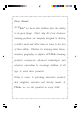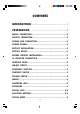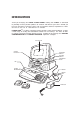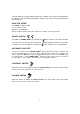User Guide
2
PREPARATION
MOUSE CONNECTION
1. Make sure the unit is OFF.
2. Locate the mouse jack on the back of the unit.
3. Plug the mouse into the unit's mouse jack.
4. Turn the unit ON.
PRINTER CONNECTION
1. Make sure both the POWER ZONE
TM
learning product and the printer are OFF.
2. Locate the printer port on the back of the POWER ZONE
TM
learning toy.
3. Insert the printer plug into the printer port.
4. Turn ON the POWER ZONE
TM
unit, then turn ON the printer.
Please refer to the printer list included in the packaging for the print drivers that POWER
ZONE
TM
supports.
VTECH POWER LINK
TM
CONNECTION
1. Make sure the POWER ZONE
TM
learning product is OFF.
2. Locate the printer port on the back of the POWER ZONE
TM
learning product.
3. Insert the VTECH POWER LINK
TM
connector into the printer port.
4. Connect the VTECH Power Link
TM
unit to the personal computer. Please refer to
the user’s manual of the VTECH POWER LINK
TM
for information regarding connection
to the personal computer.
5. Turn ON the computer.
6. Turn ON the POWER ZONE
TM
learning product.
NOTE: The Power Link
TM
is sold seperately.
POWER SOURCE
The POWER ZONE
TM
learning product can be operated by using 4 "C" size batteries or
the standard 9V 300mA AC center-positive adaptor.
BATTERY INSTALLATION
1. Make sure the unit is OFF.
2. Locate the battery cover on the back of the unit.
3. Open the battery cover.
4. Insert 4 "C” batteries, as illustrated.
DO NOT USE RECHARGEABLE BATTERIES in this unit.
5. Close the battery cover.