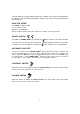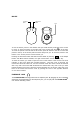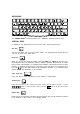User Guide
9
Cartridge button:
Cartridge
When the cartridge key is pressed the unit will run the activity(ies) on the cartridge. If
there is no cartridge in the door, the unit will show an error message.
NOTE: When inserting or taking out a cartridge or plugging in or removing the mouse,
please make sure the unit is turned OFF.
Player button:
Player
Press this button and the status window will pop up which allows a player to choose the
1-player or 2-player mode in the activities that have a 2-player mode.
Level button:
Level
Press this button and the status window will pop up which allows a player to change the level
of difficulty in some of the activities. There are six levels, with the first level being the easiest
and sixth level being the most difficult.
SYSTEM SETUP
System setup key:
Press this key and the system setup screen will pop up. For details in setting, please
refer to SYSTEM SETUP pages 22-25.
Demo key:
The demo key is available at any time to demonstrate the activity(ies) to the user. The
demo key will demonstrate five randomly selected activities and then return to the main
menu. When the demo key is pressed again, another five activities will be demonstrated
randomly. lf the demo key is pressed when a player is in an activity, it will demonstrate
that particular activity. Once the demonstration is done, it will return to either the menu
or the activity.
Print Screen key:
This key is used to print anything that appears on the screen. Press the print screen key to
send the current screen to printer (when connected to a printer) or a personal computer (when
VTECH POWER LINK™ is connected). If the unit is connected to a personal computer (using
the VTECH POWER LINK™ unit), a preview will be printed on the connected personal computer
monitor. Please refer to the VTECH POWER LINK™ utilities section for further details.