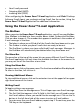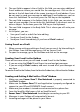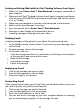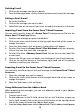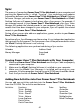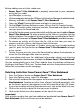User Guide
41
Sync
The process of connecting Power Zone™ Plus Notebook to your computer and
pressing the Sync button is called, “Syncing”. Sync exchanges and updates
information between your Power Zone™ Plus Notebook and VTech® Desktop
Software. Changes you make on your Power Zone™ Plus Notebook or VTech®
Desktop Software will appear in both places after a Sync process. For example, if
you changed records in your Power Zone™ Plus Notebook, after Sync, these
changes will update the related records in your computer. Similarly, if there are
records that have been changed in your computer, Sync will update the related
records in your Power Zone™ Plus Notebook.
During a Sync you can also add new applications, games, or data to your Power
Zone™ Plus Notebook.
To perform a Sync, Sync Manager must be running. It is an independent application
that controls the Sync process. The Sync process can still be performed even when
the VTech® Desktop Software is not running.
The following applications are synchronized during a Sync session.
Calendar Address Book
Money Manager Download
E-Mail
Syncing Power Zone™ Plus Notebook with Your Computer
1. Make sure Power Zone™ Plus Notebook and the Sync Cable are properly
connected to your computer.
2. Make sure the VTech® Desktop Software is installed on your computer.
3. Make sure the VTech® Sync Manager is installed and running on your
computer. All other programs sharing the serial (COM) port should be closed.
4. Press the Sync button on Power Zone™ Plus Notebook.
Adding New Activities into Your Power Zone™ Plus Notebook
You can add new activities and data into the Power Zone™ Plus Notebook
from the CD-ROM. The activities and data are:
Activities Fractions Data Spelling
Trivia - Biology Antonyms
Trivia - Ecology Synonyms
Trivia - Planet Grammar Quiz
Trivia - Nature Multiplication
Lunar Explorer Mind Challenge
Dutch Tester
Dutch Translator