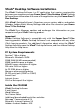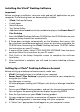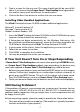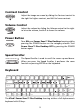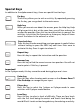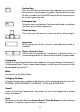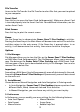User Guide
4
AC Adaptor Connection
Use a standard 9V Adaptor 300mA AC center-positive .
1. Make sure Power Zone™ Plus Desktop is turned OFF.
2. Locate the Adaptor jack on the left side of Power Zone™ Plus Desktop.
3. Plug the Adaptor into Power Zone™ Plus Desktop’s Adaptor jack.
4. Plug the Adaptor into a wall outlet.
5. Turn Power Zone™ Plus Desktop ON.
Important!
Do not leave the Adaptor plugged in for long periods of time if Power Zone™
Plus Desktop is not in use.
Vibrating Mouse Connection
The vibrating mouse adds a new dimension of fun to the Power Zone™ Plus
Desktop. To optimize the vibration effect, we recommend that you use the mouse
pad when using the vibrating mouse.The vibration effect will only work when
the mouse is plugged into Power Zone™ Plus Desktop’s main cabinet. The
vibration effect will not work when the mouse is plugged into the keyboard. To
turn the vibrating function off, go to the OPTIONS menu.
1. Make sure Power Zone™ Plus Desktop is OFF.
2. Locate the mouse jack on the right side of Power Zone™ Plus Desktop
main cabinet.
3. Plug the mouse into Power Zone™ Plus Desktop’s mouse jack.
4. Turn Power Zone™ Plus Desktop ON.
Sync Cable Connection
The Sync Cable connects your Power Zone™ Plus Desktop
to your PC. When properly connected, you can synchronize
the information on Power Zone™ Plus Desktop with the
VTech® Desktop Software, download new activities and
games, and transfer files. Before installation make sure
Power Zone™ Plus Desktop and the PC are turned OFF.
1. Turn OFF your computer and Power Zone™ Plus
Desktop.
2. Plug the serial connection of the Sync Cable into an
available serial port (COM1 or COM2) on the back of
your computer.
3. Plug the other end of the Sync Cable into Power Zone™ Plus Desktop.
Important!
Your Sync Cable requires a dedicated serial port (COM1 or COM2). If you are
unsure of the exact location of the serial port, refer to the manual supplied with
your computer. Any programs sharing the serial port must be closed in order for
the VTech® Sync Manager to function properly.