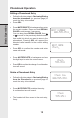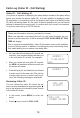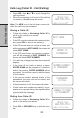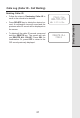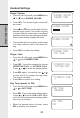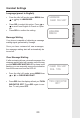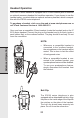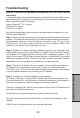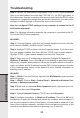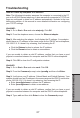Specifications
25
Additional Information
How do I access the web-based configuration for the IP8100 series
telephone?
Itisimportantthatyouhavethelatestpatchesandbugxesforyourwebbrowser
whenattemptingtoconnecttothecongurationforyourtelephoneadapter.
We recommend using the following:
InternetExplorer
TM
5.5 or higher
Netscape 6 or higher
Firefox0.8orhigher
Usethefollowingstepstogainaccesstotheweb-basedcongurationofyour
IP8100 series telephone:
Step 1: Verify physical connectivity by checking for solid link lights on the phone
adapter. The computer that was able to access the Internet when connected to
the broadband modem or router should be connected to the PC port on the
IP8100 series. If you do not get a solid link, try using a different cable. If the
computer is turned off, the link light may not be on.
Step 2: Disable any Internet security software running on the computer. Soft-
warerewallssuchasZoneAlarm,BlackIce,Sygate,NortonPersonalFirewall,
andWindowsXPrewallmayblockaccesstothecongurationpages.Ifyou
have DSL and use a PPPoE client such as WinPoet or EnterNet300, you should
disablethissoftwareaswell.Checkthehelplesincludedwiththesesoftware
applicationsformoreinformationondisablingorconguringthem.
Step 3: Check the IP address of your computer. Your computer must have an
IP address in the same range as the router in order to communicate with it,
192.168.15.X (X = 2-254). Included in the troubleshooting section of this manual
is more detailed information on checking your IP address.
Step 4:ConguretheInternetsettingsforyourbrowser:
GotoStart>Settings>ControlPanel.Double-clicktheInternetOptionsIcon.
From the Security tab, click the button to restore the settings to their defaults. If
this button is grayed out, then the settings are already at default.
Click the Connection tab. Set the dial-up option to Never Dial a Connection and
then click the LAN Settings button.
Verify that none of these settings are checked and then click OK.
Go to the Advanced tab and click the button to restore these settings to their
defaults.
Click OK out to the desktop and close any open windows.
Troubleshooting