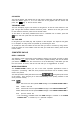Owner's Manual
24
SCREEN SAVER
The POWER ZONE
TM
learning unit offers you a feature that can be found on many personal
computers, the screen saver function. When the unit is first turned on, the screen saver
is ON and you can go into the System Setup to disable the screen saver function by
selecting . When screen saver is ON and the unit has been idle for two minutes,
the cursor will change into one of five icons . The icon
will move around the screen to protect it from any permanent damage. The unit will resume
if any key is pressed.
VTECH POWER LINK
TM
The POWER ZONE
TM
learning unit offers you a feature called VTECH POWER LINK
TM
(sold
separately). VTECH POWER LINK
TM
offers the following functions:
1. Save File to the personal computer from the Word Processor Activity. This function allows
the user to save a currently editing Word Processor file to the connected personal computer.
2. Load File from the personal computer into the Word Processor Activity.
This function allows the user to load a previously stored Word Processor file from the
connected personal computer to the Word Processor activity.
3. Delete File stored on the personal computer in the Word Processor Activity.
This function allows the user to delete a previously saved Word Processor file in the
connected computer.
4. Print Preview your Word Processing file on your personal computer.
When the unit is connected to a personal computer, this function previews a printout
of the current word processor file on the computer screen.
5. File Upload/File Download
The upload function allows the user to transfer a file between the RAM cartridge and
the personal computer.
To upload a file, click .
To download a file, click .
6. Screen Dump
This function allows the user to display the current POWER ZONE
TM
screen on the
PC monitor. While connected to a personal computer, press the SHIFT key and the
Print Screen key on the POWER ZONE
TM
keyboard to dump the current screen to the
PC monitor.
7. Trivia PC View
This function allows the user to view activities on the personal computer monitor. The
following is a list of activities that work with the PC View feature:
• World Customs Trivia • Science and Technololgy Trivia • Entertainment Trivia
• Animal Trivia • Sports Trivia • Foreign Language
• Parts of speech • Grammar • Story Problem
• Homework Lab
TM
8. Trivia PC Log