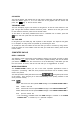Owner's Manual
19
Symbol
Symbol gives you a list of useful characters which you can use in your documents. Select
Symbol from the TOOLS menu icon to get a list of characters and symbols for input. Press
the keys to locate a symbol and press the key or the left mouse
button to confirm. Press the key to return to the document.
SHORTCUT KEYS
In order to provide a better user interface, shortcut keys are introduced in Word Processor.
The shortcut keys are used to access a function quickly without moving the mouse around
to select the function. Functions and their corresponding shortcut keys are listed below.
To access a function you must first access the menu. Please see the table below on how
to access these menus.
Menu Function Shortcut Keys
File Alt-F
Load Alt-L
New Alt-N
Save Alt-S
Delete Alt-D
Print Alt-P
Edit Alt-E
Cut Alt-U
Copy Alt-C
Paste Alt-P
Tools Alt-T
Spelling Alt-S
Symbol Alt-B
(For example: to use shortcut keys to Print, you must press Alt-F to get the FILE menu
and then press Alt-P to print).
CHART MAKER
The unit will ask you to input some information in order to make your own chart. First,
select one of the chart icons and then press the left mouse button. You can make a pie
chart , bar chart or pictograph .
Next, select how many sections you want in your chart and then press the left mouse
button. You can have up to five sections in a chart.
To change the values of a section of the chart use the and . Select the once
you have completed your chart .