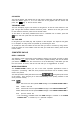Owner's Manual
17
Note: For information on how to order the optional RAM cartridge or the VTECH POWER
LINK™ please consult your retailers or our Consumer Services Department.
Load
Load is the command used to retrieve an existing file from the optional RAM cartridge
or personal computer. Select Load from the FILE menu and it will show a loading menu.
Then select the icon to load a file from the RAM cartridge or the icon to load
a file from the personal computer (please refer to the VTECH POWER LINK
TM
utilities
section for further details). After you select the source, it will list all the files. Select
the file you want to retrieve and press the key, or the left mouse button. The
chosen file will then appear on the screen.
New
Every time you enter the Word Processor activity, it will show the last file you worked on.
New is the command to create a new file. Select New from the FILE menu and it will
ask whether you want to quit the current document. If you type "Y", it will clear the memory.
If you type "N", it will return you to the document.
Save
Saving a file is a very important option in Word Processing because if you forget to save
the file, you will not have the ability to retrieve the file and continue to work on it.
In order to save a file, select Save from the FILE menu and it will show a save menu.
Then select the icon to save a file to the RAM cartridge or select the icon to
save a file to the personal computer (please refer to the VTECH POWER LINK
TM
utilities
section for further details). After you select the source, it will prompt you with the
file name. You need to type in a name, and then press the key to save the
file or revise the name before pressing the key to confirm. Please note that the filename
can be a maximum of eight characters long.
Delete
When you no longer need a file, erasing it is a good idea. Select Delete from the FILE menu
and it will show a delete menu. Then select the icon to delete a file from the RAM cartridge
or the icon to delete a file from the PC (please refer to the VTECH POWER LINK
TM
utilities
section for further details). After you select the source, it will list all the files. Select the file you
want to delete and press the key or the left mouse button to confirm. A message will
ask you for confirmation. Alert! When files are deleted, they will be gone permanently.
Print
In order to use the print feature, you must connect the unit to one of the printers which
works with the POWER ZONE
TM
. Please see the Printer Setup section within System Setup.
It is wise to save your file before printing. Select Print from the FILE menu icon and it
will print the file.