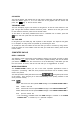Owner's Manual
15
SPORTS
This game functions the same way as World Customs Trivia, except it tests your knowledge
in Sports. Multiple choices are given and you can select the answer by typing in 1,2,
or 3 or you can move the pointer to the correct answer and press the
Enter
key or the
left mouse button.
LOGIC & MUSIC
MUSIC MAKER
There are six built-in songs to play or you can create your own songs to edit and save.
You are also able to recall a song you created from the selection menu.
To select a type of music, select any of the musical icons displayed and then press
the left mouse button. You can choose Musical Instruments, Pop Music, Rock 'n
Roll, Musicals, Classicals, Composers, or a personal song. The unit will then play
the music that you have selected.
To select a different instrument to play the song, select any one of the musical instrument
icons and then press the left mouse button. You can choose any one of the following
musical instruments: trumpet, drum, guitar, or piano. Once you have selected the instrument,
select the icon to hear the song played by the chosen musical instrument.
To change the pitch of the music or a specific note, you can select one of the
icons from a sharp , a natural , or a flat . Point to selected
not and press the
Enter
key. To hear the song in the new pitch select .
To save one of your edited songs, select the icon. To undo any of your editing select the
icon. To delete any of your editing select the icon. To rewind the music select the
icon. To advance the music select the icon. To stop the music select the
icon. To pause the music select the icon.
FENCES
The unit will display a grid with two different colors, each color representing a player. This
is a 2-player game, you can either play with a partner or the with the computer. Each
player takes turns connecting pairs of dots in their respective colors in an attempt to build
a fence from one side of the board to the other. To connect pairs of dots, first determine
the two dots that you want to connect. Once the cursor is in the middle of the two dots,
press the left mouse button.
SHAPE PUZZLE
The unit will display a figure and you have to use the 7 shapes to fill in the figure. To select
a shape, choose one of the shapes provided in the shape box using the mouse. Once you
have selected the shape move the shape to the area that you think it should be located and
press the left mouse button.
You can use the icon or right mouse button to change the direction of the shape
in order to fit properly within the picture. To use this icon, move the selected object to
the and hit the left mouse buttons. You can also use icon to undo placement
of shapes. Once you have completed the shape puzzle, place the pointer on the
icon and press the left mouse button.