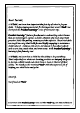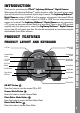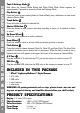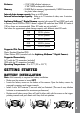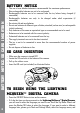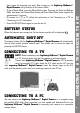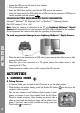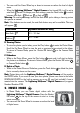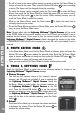User`s manual
8
ACTIVITIES
• LocatetheUSBportonthebackofyourcamera.
• Pulluptherubbercover.
• InserttheUSBcable(smallerend)intotheUSBportonthecamera.
• InsertthelargerendoftheUSBcableintoaUSBportonthecomputer.AUSBportis
usually marked with this symbol
.
MINIMUM SYSTEM REQUIREMENTS FOR PC CONNECTION:
Microsoft
®
Windows
®
XP, Windows Vista
®
or Windows
®
7 Operating System
Mac OS X version 10.5 or 10.6
Note: Once the camera is connected to the PC, the Lightning McQueen™ Digital
Camera will automatically turn on and enter the USB mode to connect to the computer.
Do not disconnect the camera while files are uploading or downloading.
To avoid any potential damage to your Lightning McQueen™ Digital Camera:
• WhentheunitisnotconnectedtoaUSBcable,pleaseensuretherubbercoverisfully
covering the USB port.
• When the unit is not connected to a TV, please ensure the rubber cover is fully
covering the A/V Port.
• PleaseensuretherubbercoverisfullycoveringtheSDcardslot.
ACTIVITIES
1. CAMERA MODE
A. Taking Pictures
• InCameraMode,youcanlookattheLCDscreentoseethephotosubject.
• Whileholdingthecamerasteady,presstheShutter/OKbutton
on the top of the
camera to take a picture.
• You can alsochoose toadd different photo frames to your
photos, or stamps of your Cars friends. Scroll the Up/Down
Wheel to choose an option. After choosing an option, take a
photo as usual and that frame or stamp will be added to the
photo.Ifyoudon’twanttoaddaborderorstamp,pressthe
Trash button
to remove it.