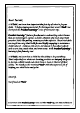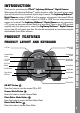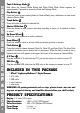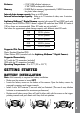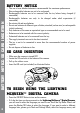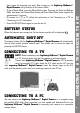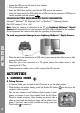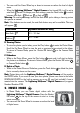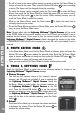User`s manual
7
CONNECTING TO A TV/CONNECTING TO A PC
then choose the language you want. After turning on, the Lightning McQueen™
Digital Camera will go directly to the Camera Mode.
• TogotoMovieMode,presstheMovieModebutton.ToaccesstheToolsandSettings
Mode, hold down the Camera Mode button and Photo Editor Mode button together for
approximately 2 seconds.
• To connect to a TV or PC, follow the instructions in the ‘Connecting to a TV’ or
‘ConnectingtoaPC’illustrations.
• PresstheON/OFFButtonagaintoturntheunitoff.
BATTERY STATUS
When the batteries are running low, the low battery symbol will be displayed .
AUTOMATIC SHUT-OFF
To preserve battery life, the Lightning McQueen™ Digital Camera will automatically
turn off after several minutes without input. The camera can be turned on again by
pressing the ON/OFF Button.
CONNECTING TO A TV
NOTE: Before connecting your Lightning McQueen™ Digital Camera
to a TV, check to make sure that the camera is working properly.
Connect your Lightning McQueen™ Digital Camera to a TV or monitor
using the supplied A/V cable. Insert the A/V cable into the A/V port on
your Lightning McQueen™ Digital Camera. Insert the colored plugs on the A/V
cable into the matching color video and audio input ports on your TV set.
CONNECTING TO A PC
You can connect the Lightning McQueen™ Digital Camera to a computer using
the included USB cable. Once connected, you can upload and download files to the
Lightning McQueen™ Digital Camera by accessing your camera as a removable
storage device.