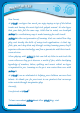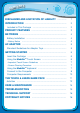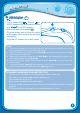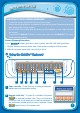User`s manual
• Sliding Screen
Slide the screen up or down to show or hide the keyboard.
• ON/OFF Button
Press this button to turn the MobiGo™ on and off.
If you press ON while playing a game, it will start
over from the beginning.
• Directional Pad
Press the directional pad left, right, up, or down to
control the characters in some games.
• Touch Screen
Use your finger to operate the touch screen.
• Keyboard
Use the keyboard to type in your name or to give
the answers in some letter-based games.
• Left Battery Compartment
Holds 2 X AA batteries (not included). See page 4
for installation details.
• USB Port
Use the included USB cable to connect to a
computer. See pages 8-9 for connection details.
• Volume Button
Press right to increase the volume or left to
decrease it.
• Exit Button
Press this button to exit a game.
• Help Button
Press this button if you need help in a game.
• Cartridge Slot
Insert MobiGo™ cartridges into this slot to begin play.
• AC/DC Adaptor Jack
Use this to connect an AC/DC Adaptor (sold separately).
• Contrast
Button
Press this button to adjust screen brightness.
• Right Battery Compartment
Holds 2 X AA batteries (not included). See page 4 for
installation details.
• Wrist Strap Fastener
Attach a wrist strap here (sold separately).
• Headphone Port
Use this to connect headphones (sold
separately).
P
r
o
d
u
c
t
f
e
a
t
u
r
e
s
3
• Enter Button
Press this button to make a choice or to perform certain
game actions.
NOTE:
For your own safety, please
do NOT place your fingers
under the hinge mechanism
that controls the sliding of the
screen.