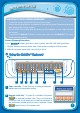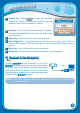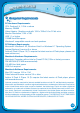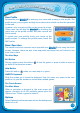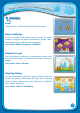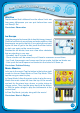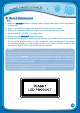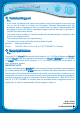User`s manual
TroubleshootingTroubleshooting
Before seeking assistance, check the following information.
Problem Possible Reason Solution
LCD display works but
there’s no sound
Volume is turned
down
Adjust the volume control.
The headphones are
connected
Unplug headphones from the headphone jack.
LCD display turns ON
and OFF immediately
Battery power is low Replace batteries.
No picture (or incorrect
picture) on LCD, and
pressing the OFF
button has no effect.
Program needs to
be reset
Disconnect all power supplies (batteries and
adaptor), then reconnect all power supplies.
Unplug the cartridge and check if there’s any
dirt on it. Clean it. Then reinsert the cartridge.
Press the ON Button.
No LCD display after
pressing ON button
Battery power is low Replace batteries.
Incomplete battery
installation
Make sure batteries are installed in both battery
compartments.
No AC adaptor
power
Securely connect AC adaptor or car adaptor to
both the MobiGo™ and the power outlet.
There’s a cartridge
inserted, but the
message “Please insert
a cartridge” displays on
screen.
Poor game cartridge
connection
Unplug the cartridge and check if there’s any
dirt on it. Clean it. Then reinsert the cartridge.
Nothing happens
when the MobiGo™
is connected to the
computer
USB is not properly
connected
Make sure that the USB cable is securely
connected to both the MobiGo™ and the
computer.
USB is connected
to the computer
through a USB hub
Directly connect the MobiGo™ to the computer.
If your MobiGo™ does not respond to an inserted cartridge, please carefully try the
following:
• Re
move all batteries and unplug all wiring.
• Use a cotton swab dipped in rubbing alcohol or an alcohol-based window cleaner
to gently clean the contact area of the cartridge slot.
• Softly clean the contact area of the cartridge.
• If necessar
y, dry all the clean contact areas with a soft, lint-free cloth.
• Please make sure that all parts are completely dry before restoring
electricity.
T
R
O
U
B
L
E
S
H
O
O
T
I
N
G
15