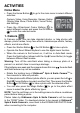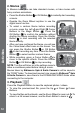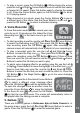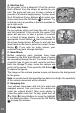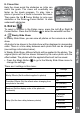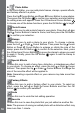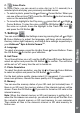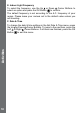User`s manual
17
C. Voice Photo
In Voice Photo, you can record a voice clip (up to 10 seconds) to a
selected photo and play your previously recorded voices.
• To select a photo, press the Up
or Down Cursor Button. When you
can see a Record icon , press the OK Button to start recording
voice on the selected photo.
• To move the highlight to the Play icon
, press the Left or Right
Cursor Buttons. To play the voice, press the OK Button . To delete
the voice on a photo, move the highlight to the Trash Can icon
and press the OK Button .
7. Settings
You can scroll through the Settings menu by pressing the Left or Right
Cursor Buttons to adjust the language, self-timer, photo resolution,
memory, indoor light frequency, and date & time settings respectively in
your Kidizoom
®
Spin & Smile Camera
TM
.
A. Language
To select a language, press the Up
or Down Cursor Buttons. Press
the OK Button to conrm your selection.
B. Self-Timer
To set the self-timer on or off, use the Up
or Down Cursor Buttons to
select an option and press the OK Button to conrm. The self-timer
will be set as “off” every time the unit is turned on.
C. Photo Resolution
To select the photo resolution, use the Up
or Down Cursor Buttons
to select an option and press the OK Button to conrm.
For the best picture quality, please select 2.0 megapixel. If you want to
save more pictures, choose the lower quality at 0.3 megapixel.
D. Memory
You can see the memory status of your SD card (not included) here. If
there is no SD card, the memory status of the internal memory will be
shown. Press the OK Button
if you wish to format an SD card or the
internal memory.
Note: When the internal memory or SD card memory is getting full, or
when the le indexes are used up, you should back up all the les from
the camera’s internal memory or SD card memory to your computer.
Then delete all les in the camera’s internal or SD card memory for
further use.
Activities