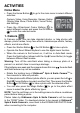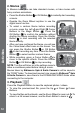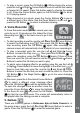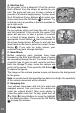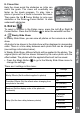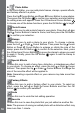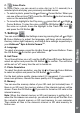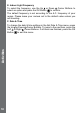User`s manual
16
B. Photo Editor
In the Photo Editor, you can add photo frames, stamps, special effects,
and fantasy effects to a photo.
Press the Up
Cursor Button and Down Cursor Button to view photos.
Then press the OK Button to conrm your selection and start editing.
An editing menu will appear. Press the 4-Directional Cursor Buttons
to choose one of the below functions; press the OK Button to begin.
Photo Frames
Choose this icon to add a photo frame to your photo. Press the Left
or
Right Cursor Buttons to select a frame, and then press the OK Button
to conrm your selection.
Stamps
Choose this icon to add a stamp to your photo. To choose a stamp,
press the Left
or Right Cursor Buttons. Then press the Up Cursor
Button or Down Cursor Button to enlarge or shrink the size of the
stamp; press the OK Button to conrm to the selection. Next, press
the 4-Directional Cursor Button to move the stamp to where you want
to apply it. Finally, press the OK Button again to add the stamp to
the photo.
Special Effects
Choose this icon to add a funny face, distortion, or kaleidoscope effect
to your photo. To choose an effect, press the Left
or Right Cursor
Buttons. Then press the Up or Down Cursor Buttons to change the
size of the area the effect will be applied to.
Note: Generating a special effect on your camera may take more than
1 minute.
Fantasy Effects
Choose this icon to add a fantasy effect to your photo. To select an
effect, press the Left
or Right Cursor Buttons and then the OK
Button to conrm your selection.
Undo
Choose this icon to undo the last editing operation.
Save As
Choose this icon to save the photo that you just edited as another le.
Note: The process of saving an edited photo with a distortion effect may
take more than 1 minute.
Activities