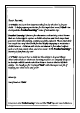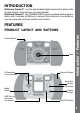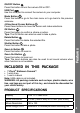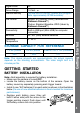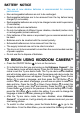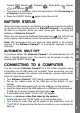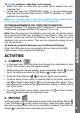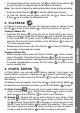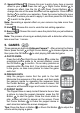User`s manual
9
• To add animation frame, press the Left or Right Cursor Button
to scroll through the options before starting the recording.
Note: You cannot change the selected animation frame during recording.
• Press the Zoom Buttons
to use the digital zoom feature.
• To view the movies you’ve taken, press the Up
or Down Cursor
Button once to enter the Playback mode.
3. PLAYBACK
In Playback mode, you can view the captured movies or photos. Press
the Up or Down Cursor Button to view the previous or next le.
Viewing a Movie File
• Press the OK Button
to play the movie. While playing the movie,
press the Left or Right Cursor Button once to use the fast rewind
or fast forward at 2X speed; press this button again to change the
speed to 4X. Press the Cursor Button or the OK Button to return to
1X normal playing speed.
• While playing the movie, press the Zoom In
or Zoom Out Button
to increase or decrease the volume.
Viewing a Photo File
• While viewing a photo, press the Zoom In Button
to have a closer
view of the photo. Press the Cursor Buttons at this time to pan the
photo to a different position. Operate the Zoom Out Button to return
to smaller magnication or press the OK button to return to the
normal viewing size.
4. PHOTO EDITOR
In Photo Editor, you can add photo frames, stamps, funny faces, and
special effects to a photo. Press the Up or Down Cursor Button to
view photos, and then press the OK Button to conrm selection and
start editing.
An editing menu will appear. Press the Left
or Right Cursor Button
to choose one of the below functions; press the OK Button to begin.
A. Photo Frames
: Choose this icon to add a photo frame to your
photo. Press the Left or Right Cursor Button to select a frame,
and then press the OK Button to conrm your selection.
B. Stamps
: Choose this icon to add a stamp to your photo. Press
the Left or Right Cursor Button to choose a stamp. Press the
Up or Down Cursor Button to enlarge or shrink the size of the
stamp. Press the OK Button to conrm the selection. Then, press
the cursor buttons to move the stamp to where you want to apply it.
Finally, press the OK Button to add the stamp to the photo.
Activities