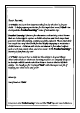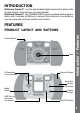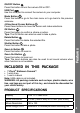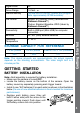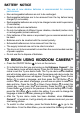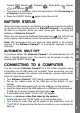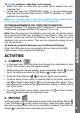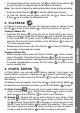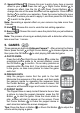User`s manual
10
C. Special Effects : Choose this icon to add a funny face or special
effect to your photo. Press the Left or Right Cursor Button to
choose an effect. Use the Up and Down Cursor Buttons to
change the size of the area the effect will be applied to. Press the OK
Button to conrm your selection. Press the cursor buttons to move
the effect to where you want to apply it, and then press the OK Button
to add it to the photo.
Note: Generating a special effect on your camera may take more than
1 minute.
D. Undo
: Choose this icon to undo the last editing operation.
E. Save As
: Choose this icon to save the photo that you just edited as
another le.
Note: The process of saving an edited photo with a distortion effect may
take more than 1 minute.
5. GAMES
Three games are built into Kidizoom Camera™. After entering the Game
Menu, press the Left or Right Cursor Button to choose a game, and
then press the OK Button to start playing the selected game.
A. PHOTO SWIRL
Press the Left
or Right Cursor Button to rotate the
scrambled picture piece to its correct position; press
the OK Button to conrm. Fix as many pictures as
possible within the time limit. Your photos will be used
in the game, so take more photos to make the game
extra fun!
B. PENGUIN PATH
Help the penguin mama nd the path to the sh!
Memorize the sequence of the arrows, and then guide
the penguin mama by repeating the sequence using
the Cursor Buttons
. After each correct answer, the
sequence will become longer and harder to memorize.
C. PUPPET SHOW
The Puppet Show is ready to start! Select a face or take
a picture to make the puppet character; press the OK
Button
to start the game. Once the music starts to
play, arrows will start to appear on the screen. Press
the Cursor Buttons to make the puppet dance in
each direction before the arrows disappear.
Tips: Press the Zoom In Button
or Zoom Out Button to adjust the
volume while playing a game.
Activities