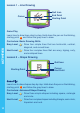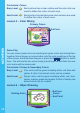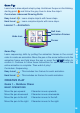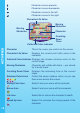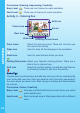User`s manual
Animation Select it to open a submenu and select your favorite
animation to add to your picture.
Move an Animation Use it to pick up an existing animation and place it
at a new location within your picture.
Delete an Animation Use it to remove an existing animation.
Texture Filling Select it to open a submenu and use it to fill an area
of your drawing with a selected texture.
Border Select it to open a submenu and select your favorite
border to add to your picture.
Background Select it to open a submenu and select your favorite
background to add to your picture.
My Drawings Select it to open a pop-up menu of your drawings.
Load Select it to open a submenu and open your saved
pictures.
Save Select it to open a submenu and save your current
pictures. You can save up to five pictures.
Slideshow Select it to see your artwork slideshow.
Quit Icon Select it to exit the Free Draw mode. You will also
see this icon in all activity modes to exit from the
activity.
ART LESSONS
BASIC OPERATIONS
Move the pen upward Cursor moves upwards.
Move the pen downward Cursor moves downwards.
Move the pen to the left Cursor moves to the left.
Move the pen to the right Cursor moves to the right.
Hold down the pen Confirm your choice / use the current function.
Cursor moves upwards.
Cursor moves downwards.
Cursor moves to the left.
Cursor moves to the right.
ENTER button Confirm your choice / use the current function.
10
ACTIVITIES