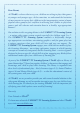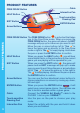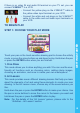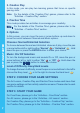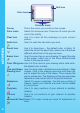User`s manual
Color Icons
Function Icons
Quit Icon
Cursor This is the cursor you control on the screen.
Color Icons Select it to choose a color. There are 15 colors you can
use in this activity.
Clear Icon Use it to clear all the drawings on your current
picture.
Undo Icon Use it to undo the last action you took.
Pencil Icon Use it to draw lines – the default color is black. To
select the size of the pencil line, select one of the three
different-sized lines in the pop-up menu.
Eraser Icon Use it to erase lines on your drawing. To select the size
of the eraser, select one of the three different-sized
circles in the pop-up menu.
Color Filling Icon
Use it to fill an area of your drawing with a solid color-
the default color is black.
Line and Shape Use it to draw solid or dotted lines and outlined or filled
shapes. Click in the drawing area and hold down the
pen to adjust the size of the shape. Then release the
pen to see the size. The thickness of the line and shape
depends on the current size of the pencil selected.
Stamp Icon
Select it to open a submenu. You will see a variety of
stamps. Select your favorite one and it will be added
to your picture.
Copy Icon
Use it to copy sections of your artwork to another
location.
Cut Icon
Use it to cut sections of your artwork to another
location.
Advanced Art Tools
Select it to open a pop-up menu of advanced art
tools.
ACTIVITIES
9
Drawing Icon