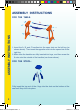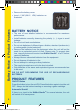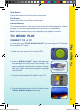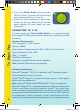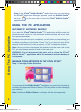Operation Manual
THIS PRODUCT IS NOT ENDORSED OR SPONSORED BY ADOBE
SYSTEMS INCORPORATED, PUBLISHER OF FLASH.
PC Setup and Installation
1. Start Windows
®
2000/XP/Vista.
2. Insert the KidiArt Studio
TM
CD-ROM into the CD-ROM / DVD-ROM
drive of your computer.
3. If AutoPlay is enabled on your computer, the installation program will
be executed automatically. Please follow the on-screen prompts to
complete your installation.
4. If AutoPlay is not enabled, select Run from the Start menu and type
D:\setup.exe if your CD drive is D; if not, type the correct letter. Press
Enter and follow the on-screen prompts to complete the installation.
Starting the KidiArt Studio
TM
PC Application
After installation is complete, there are two ways to use the VTech
®
KidiArt
Studio
TM
PC Application.
1. Start with the VTech
®
KidiArt Studio
TM
main unit connected:
• Connect the included PC cable to a USB port
on your PC.
Note: Please always use the USB port on your
PC. USB hub connection is not supported.
• Connect the other end of the PC USB cable to
your VTech
®
KidiArt Studio
TM
main unit.
• Turn on the VTech
®
KidiArt Studio
TM
main
unit by pressing the ON button. The PC
Application will start automatically.
• You can control the cursor by moving the touch
sensitive pen around the panel or by using the
PC mouse. Press down with the pen to select an object on the PC
screen (similar to pressing the PC mouse button).
2. If you have already backed up artwork to the PC, you can simply start
the VTech
®
KidiArt Studio
TM
PC application without connecting the
VTech
®
KidiArt Studio
TM
main unit to your PC.
Double click the VTech
®
Application Manager icon
on the PC
desktop and start using the VTech
®
KidiArt Studio
TM
application.
7
To Begin Play
35000 manual-zhuji0403.indd 9 2008-4-17 22:55:43