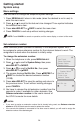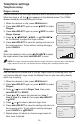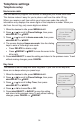User`s manual
26
Getting started
System setup
Network setup
The deskset must have an IP address locating its connection with the Ethernet
switch or router. You can set the deskset to obtain IP from a DHCP server
automatically or assign a specific IP on your own. The deskset obtains IP from
the Ethernet switch or router automatically by default.
To enable the Auto set IP:
1. When the deskset is idle, press MENU/SELECT.
2. Press or to scroll to System Setup, then press
MENU/SELECT or /SKIP.
3. Press or to scroll to Network Setup, then press
MENU/SELECT or /SKIP.
4. Press or to scroll to Auto set IP, then press
MENU/SELECT or /SKIP.
5. Press or to scroll to Yes, then press MENU/SELECT
or /SKIP.
6. The screen displays Obtain IP from DHCP server?
Press MENU/SELECT to save the setting.
7. The screen displays Obtaining IP from DHCP server
Please wait... The process takes up to one minute.
8. The screen displays IP obtained: XXX.XXX.X.XXX
Check network info? when the IP is successfully
assigned. Press MENU/SELECT to read the network info,
or press CANCEL to return to the previous menu.
• If the system fails to assign an IP automatically, the
screen displays Unable to obtain IP. Please check
DHCP server. briefly, and then Set static IP to this
extension? You may press MENU/SELECT to enter the
Static IP setting menu.
9. Reboot the deskset to update the IP.
One Touch
Phone Settings
>System Setup
Registration
System Setup
Set Ext No.
Prime Line
>Network Setup
Network Setup
>Auto set IP
Set static IP
Discovery Method
Auto set IP
>Yes
No
Obtain IP from
DHCP server?
IP obtained:
192.168.1.103
Check
network info?