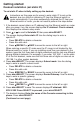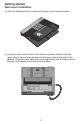User`s manual
15
Getting started
Deskset installation (set static IP)
8. The deskset displays Console’s name. The console’s name is set as
Console by default. If you have changed your console’s name, enter the
same name using dialing keys on the deskset. Otherwise, skip to step 9 to
continue.
• Press DELETE to delete a character.
• Press /REPEAT or /SKIP to move the cursor left or right.
• Press 0 to add a space.
When you finish editing, press MENU/SELECT to save.
9. The deskset screen displays Please set an extension number to this
phone. Press MENU/SELECT to continue.
10. Press /REPEAT or /SKIP to choose the desired extension number. The
extension number ranges from 11 to 26. Press MENU/SELECT to continue.
11. The deskset screen displays Connecting to Console... It takes up to 60
seconds to complete the connection. The screen displays Connected
to Console (Console represents the name of the console) when the
connection is successful.
• If the deskset displays Please check: 1. Console’s name and network
info 2. Ethernet, make sure you enter your console’s name correctly
and the Ethernet switch or router is installed properly. Repeat steps 3-5
above to connect to console again.
12. The deskset displays Starting... It takes a while for the system to finish the
startup and the deskset enters idle screen when the startup is done.
13. Lift the handset. If you hear a dial tone, the installation was successful.
NOTE: Make sure the static IP you entered is not occupied by other network devices. You can
check the occupied IP addresses occupied in your router menu.