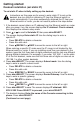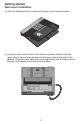User`s manual
14
To set static IP when initially setting up the deskset:
Instructions on this page are for users to enter static IP to set up the
deskset, due to a failure in obtaining IP from the Ethernet switch or
router automatically. If you have successfully obtained the IP from your
Ethernet switch or router, you do not need to perform the steps below.
1. If the deskset cannot obtain an IP address from the Ethernet switch or router
after you power it up, the screen displays No IP obtained. Check network,
then displays the network setup menu.
2. Press or to scroll to Set static IP, then press MENU/SELECT.
3. The screen displays Enter static IP Use the dialing keys to enter a
specific IP.
• Press DELETE to delete a character.
• Press # to add a dot.
• Press /REPEAT or /SKIP to move the cursor to the left or right.
When entering a specific IP, make sure the IP range is not blocked by the
Ethernet switch or router. If you are installing more than one deskset in the
system, keep the first three sets of digits consistent and the last one different
among different desksets. For example, if you enter 192.168.1.1 as the static
IP of the first deskset, make sure the first three sets of digits are also set as
192.168.1 in other system desksets.
4. Press MENU/SELECT. The screen displays Subnet mask: Use the dialing
keys to enter a specific subnet mask.
• Press DELETE to delete a character.
• Press # to add a dot.
• Press /REPEAT or /SKIP to move the cursor to the left or right.
5. Press MENU/SELECT. The screen displays Router/Gateway: Use the dialing
keys to enter a specific gateway.
• Press DELETE to delete a character.
• Press # to add a dot.
• Press /REPEAT or /SKIP to move the cursor to the left or right.
6. Press MENU/SELECT to save. The screen displays IP obtained: XXX.
XXX.X.XXX Press SELECT to proceed, press MENU/SELECT.
7. The deskset displays Enter the name of the Console connecting to this
phone. Press MENU/SELECT.
(Continued on next page)
Getting started
Deskset installation (set static IP)