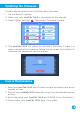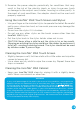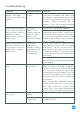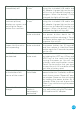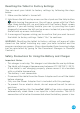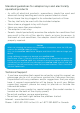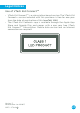User`s manual
22
Touch screen is
inaccurate or it is
impossible to select
the correct icon on the
screen.
An incompatible
stylus is being
used.
Only use your fingers or the
included InnoTab® MAX stylus on
the screen.
A cartridge is inserted,
but the cartridge icon
does not appear on
the desktop.
There is a
poor cartridge
connection.
Remove the cartridge, clean it if
necessary, and then re-insert it into
the InnoTab® MAX.
For detailed instructions on
cleaning a cartridge please see
below.
The cartridge is
not compatible.
Check the InnoTab® MAX desktop
for a message saying that the
cartridge is not compatible with
the InnoTab® MAX. To view a list of
cartridges that are compatible with
InnoTab® MAX visit
http://www.innotabsoftware.com
If your InnoTab® MAX does not respond to an inserted cartridge, please
carefully try the following:
• TurnofftheInnoTab® MAX and unplug all wiring.
• Useacottonswabdippedinrubbingalcoholoranalcohol-based
window cleaner to gently clean the contact area of the cartridge slot.
• Ifnecessary,dryallthecleancontactareaswithasoft,lint-freecloth.
• Makesurethatallpartsarecompletelydrybeforerestoringelectricity.
Static electricity may cause the InnoTab® MAX to malfunction. In
some cases, the game play score stored in the tablet memory may be
lost. In cases where the InnoTab® MAX is malfunctioning due to static
electricity, reset the tablet by pressing and holding the Power button
for 10 seconds until the unit turns off. Then press and hold the Power
button for 3 seconds to turn on the unit again. Or, if the static electricity
malfunction occurred during the downloading process, disconnect the
USB cable, delete the corrupted file, and reset the tablet as described
above. Then reconnect the USB cable and restart the download process.
For more information and troubleshooting tips, visit
www.vtechkids.com/tutorials/innotabmax