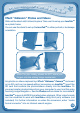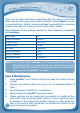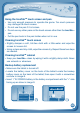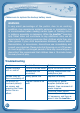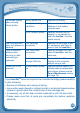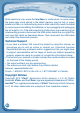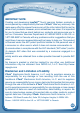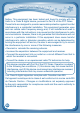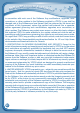User`s manual
22
No screen display
after pressing
Power button
Battery power low Replace the battery.
Incomplete battery
installation
Make sure to install all
batteries in the battery
compartment.
No AC adaptor power Securely connect the AC
adaptor or car adaptor to
both the InnoTab
TM
and the
power source.
The cartridge icon
does not appear on
desktop
Poor cartridge
connection
Remove the cartridge, clean
it if necessary, and then re-
insert it into the InnoTab
TM
.
USB connection
window does
not pop up after
connecting to
computer
Poor USB cable
connection
Securely connect the USB
cable to InnoTab
TM
and the
computer.
Connection is running
through USB hub
Connect the InnoTab
TM
directly to the computer,
without using a hub.
Clock time is not
accurate
Backup battery power
low
Replace backup battery (for
backup battery replacement
instructions, please see the
Care & Maintenance section
on page 19).
If your InnoTab
TM
does not respond to an inserted cartridge, please carefully
try the following:
• Removeallbatteriesandunplugallwiring.
• Useacottonswabdippedinrubbingalcoholoranalcohol-basedwindow
cleaner to gently clean the contact area of the cartridge slot.
• Ifnecessary,dryallthecleancontactareaswithasoft,lint-freecloth.
• Please make sure that all parts are completely dry before restoring
electricity.
T
r
O
u
b
l
E
S
h
O
O
T
i
N
G