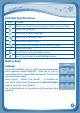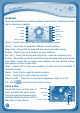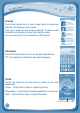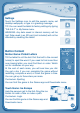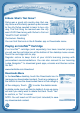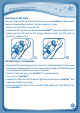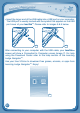User`s manual
11
Art Studio
Touch the Art Studio icon to draw a picture or edit a photo. Touch a tool on the
right to start your creation.
Brush – Touch this to paint with different colored brushes.
Pencil – Touch this to draw with different colored pencils.
Magic Pen – Touch this to draw with fun color and pattern pens.
Sticker – Touch this to put stickers on your creation.
Fun Tool – Touch this to play with silly tools – such as a hopping frog!
Eraser–Touchthisandthentouchthescreentoerasewhatyou’vedone.
NewPage–Touchthistomakeanewcreation.Youcanchooseapage
template or a photo to start with.
Save – Touch this to save your creation. An SD card (not included) is
requiredtosave
.
Reset–Touchthistoresetthewholecreation.
Undo–Touchthistoundowhatyoujustdid.
MusicOn/Off–Touchthistoturnthebackgroundmusiconoroff.
TIP: Touch
to go back to the toolbox menu.
Color & Pop
Touch the Color & Pop icon to
color a picture and see it move.
Touch the paint to choose a color,
and then touch the picture to fill in
that color on the picture.
C
O
N
T
E
N
T
Paint
NewPage
EyeIcon
Undo
MusicOn/Off
Brush
NewPage
Save
Reset
Undo
MusicOn/Off
Pencil
Magic Pen
Sticker
Fun Tool
Eraser