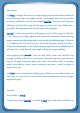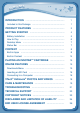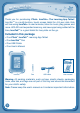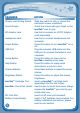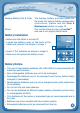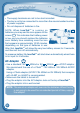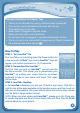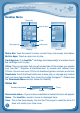User`s manual
7
Desktop Menu
Status Bar:Viewtheowner’sname,currenttime,andscreenlockstatus.
Built-in Apps: Touch an app icon to play.
Cartridge Icon: If an InnoTab
TM
cartridge(soldseparately)isinserted,touch
the cartridge icon to play.
V.Coin:ThisisareminderthatyouwillreceivefreeV.Coinswhenyouregister
your InnoTab™. Register at vtechkids.com to receive and redeem your
V.Coins.YoucanuseyourV.Coinstodownloadgames,e-books,andmore.
Downloads: Touch the Downloads icon to view, play, or manage any content
thatyouhavedownloadedfromLearningLodgeNavigator™.(Pleasesee
the Downloads Menusectionbelowfordetails.)
Status Bar
Screen lock status – If your screen orientation is locked, this icon will appear.
Name - The InnoTab
TM
owner's name is displayed here.
Time-Thisisthetimedisplay.GointotheClockapptoresetthetimeifit
doesnotmatchyourtimezone.
G
E
T
T
i
N
G
S
T
a
r
T
E
d
Screen lock status Time
Name
V.Coin
Built-in Apps
Status Bar
CartridgeIcon
Downloads
Desktop Desktop