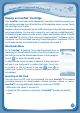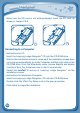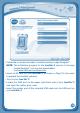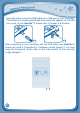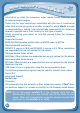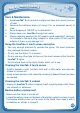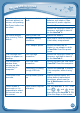User`s manual
25
No picture (or
incorrect picture) on
screen, and pressing
the Power button has
no effect.
Program needs to be
reset.
Disconnect all power supplies
(batteries and adaptor), then
reconnect all power supplies.
Press the Power button.
Remove the cartridge, clean it if
necessary, and then re-insert it
into the InnoTab
®
2.
No screen display
after pressing Power
button.
Battery power low. Replace the battery.
Incomplete battery
installation.
Make sure to install all batteries
in the battery compartment.
No AC adaptor power. Securely connect the AC
adaptor or car adaptor to both
the InnoTab
®
2 and the power
source.
The cartridge icon
does not appear on
desktop.
Poor cartridge
connection.
Remove the cartridge, clean it if
necessary, and then re-insert it
into the InnoTab
®
2.
USB connection
window does
not pop up after
connecting to
computer.
Poor USB cable
connection.
Securely connect the USB cable
to InnoTab
®
2 and the computer.
Connection is running
through USB hub.
Connect the InnoTab
®
2 directly
to the computer, without using
a hub.
Clock time is not
accurate.
Backup battery power
low.
Replace backup battery (for
backup battery replacement
instructions, please see the
Care & Maintenance section on
page 23).
Touch screen is
inaccurate or it is
impossible to select
the correct icon on
the screen.
Touch screen requires
calibration.
Turn the InnoTab
®
2 OFF. Then
hold
, and down
when turning the InnoTab
®
2ON.
Follow the steps on the screen.
T
r
O
u
B
L
E
S
h
O
O
T
i
N
G