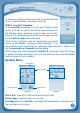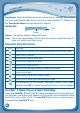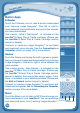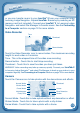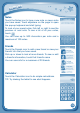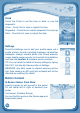User`s manual
14
Art Studio
UnlocktheArtStudioappbyregisteringyourtabletonlineonVTech
®
Learning
Lodge Navigator
®
. For more details about connecting to Learning Lodge
Navigator
®
, please see the Connecting to a Computer section on page 18.
Touch the Art Studio icon to draw a picture or edit a photo. Touch a tool on the
right to start your creation.
Pencil – Touch this to draw with different coloured pencils.
Brush – Touch this to paint with different coloured brushes.
Magic Pen – Touch this to draw with fun colour and pattern pens.
Sticker – Touch this to put stickers on your creation.
Fun Tool – Touch this to play with silly tools – such as a hopping frog!
Eraser–Touchthisandthentouchthescreentoerasewhatyou’vedone.
New Page – Touch this to make a new creation. You can choose a page
template or a photo to start with.
Save – Touch this to save your creation
.
Reset – Touch this to reset the whole creation.
Undo–Touchthistoundowhatyoujustdid.
MusicOn/Off–Touchthistoturnthebackgroundmusiconoroff.
TIP: Touch
to go back to the toolbox menu.
Calendar
Touch the Calendar icon to look at or edit your
calendar. To mark a day with a sticker, drag a
sticker from the tool bar to the day. To add a
note, touch the day, and then type in your note
using the pop-up keyboard.
Touch
to delete a sticker or a note.
You can save up to 500 stickers to mark your important dates!
C
O
N
T
E
N
T
Brush
New Page
Save
Reset
Undo
MusicOn/Off
Pencil
Magic Pen
Sticker
Fun Tool
Eraser