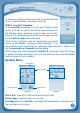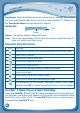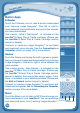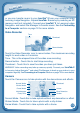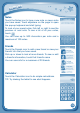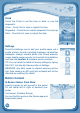User`s manual
13
Video Recorder - Touch this to use your InnoTab
®
2 Video Recorder.
For more details about transferring videos to your InnoTab
®
2, please see
the VTech
®
Kidizoom
®
Photos and Videos section on page 20.
Photos
Touch the Photos icon to look at jpeg
format photos you have transferred to
your InnoTab
®
2 and photos taken with
the InnoTab
®
2 Camera app. You can
transfer photos to your InnoTab
®
2 from
your computer using Learning Lodge
Navigator
®
. Expand InnoTab
®
2 memory
by inserting an SD memory card (not
included). Connect your InnoTab
®
2 to
Learning Lodge Navigator
®
and select
File Manager to transfer photos. See the
Connecting to a Computer section on page
18 for more details.
Album - Touch this to see a list of saved photos.
Set Wallpaper – Touch this to set the current photo as your desktop
wallpaper.
Previous – Touch this to go to the previous photo.
Play – Touch this to view a photo slideshow.
Next – Touch this to go to the next photo.
Rubbish Bin – Touch this to delete the current photo.
Camera - Touch this to use your InnoTab
®
2 Camera app.
TIP: Turn the Rotating Camera to the front to take a photo of yourself.
Turn the Rotating Camera to the back to take a picture of your friends.
You can change the viewing orientation between landscape and portrait
by rotating the tablet.
For more details about transferring photos to your SD card, please see the
VTech
®
Kidizoom
®
Photos and Videos section on page 20.
C
O
N
T
E
N
T
Previous Play Next Set Wallpaper
Album
Camera
Rubbish
Bin