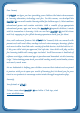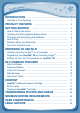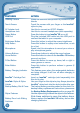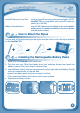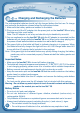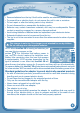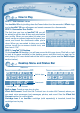Operation Manual
3
P
r
O
d
u
C
T
F
E
a
T
u
r
E
S
FEATURES ACTION
Rotating Camera Rotate the camera to take pictures of yourself and your
friends.
Touch Screen Touch the screen with your finger or the InnoTab
®
stylus to play.
AC Adapter Jack Use this to connect an AC/DC Adapter.
Headphone Jack Use this to connect headphones (sold separately).
Power Button Press this button to turn InnoTab
®
3S on or off.
USB Port Plug the included USB cable into this USB port to
connect the tablet to your computer.
Brightness Button Press this button to adjust the screen brightness.
Help Button Press this button to replay voice instructions, or ask
for a hint.
Microphone Speak into this microphone to record your voice or
play microphone games.
Volume Buttons Press these buttons to adjust the sound volume.
Home Button Press this button to return to the InnoTab
®
3S desktop
menu at any time.
D-Pad Button Press this button to move up, down, left or right in
some games or menus.
Enter Button Press this button to perform actions in games (if
applicable).
Battery Charging Indicator This flashes green when the rechargeable batteries
are being charged. It will turn off when charging is
complete.
InnoTab
®
Cartridge Port Insert an InnoTab
®
cartridge (sold separately) into
this slot to play.
Use your finger or this stylus to play. Always place the
InnoTab
®
stylus back into the stylus holder after use.
Backup Battery Slot & Cover The backup battery provides power for the clock. For
backup battery replacement instructions, please see
the Backup Battery Replacement section on page 28.
Stylus Fastener Use the stylus string to attach the stylus to this fastener.
Slide these switches to open the battery doors.
Always replace the InnoTab
®
3S battery doors after
changing batteries.
InnoTab
®
Stylus & Stylus
Holder
Battery Door Lock Sliding
Switches