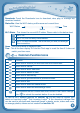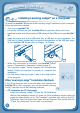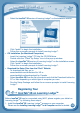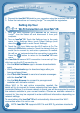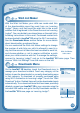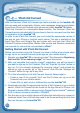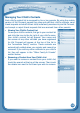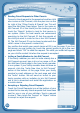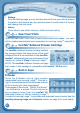Operation Manual
9
P
r
E
P
a
r
i
N
G
T
O
u
S
E
W
i
-
F
i
Installing Learning Lodge™ on a Computer
To install the InnoTab
®
3S version of the Learning Lodge™ software on your computer,
follow the instructions below.
• TurnonyourInnoTab
®
3S.
• LocatetheUSBportonyourInnoTab
®
3S and open the rubber port cover.
• InsertthesmallerendoftheincludedUSBcableintotheUSBportonyourInnoTab
®
3S.
• InsertthelargerendoftheUSBcableintoaUSBportonyourcomputer.The
USBportisusuallymarkedwiththesymbolthatappearsontheUSBportcover
of your InnoTab
®
3S. Please refer to images 1 & 2 below.
• When the connection is successful your InnoTab
®
3S will
show a “Connected to Computer” screen (image 3).
• The Learning Lodge™ Setup Program will automatically
launch. Follow the prompts on-screen to complete the
installation.
• ForhelpusingLearningLodge™refertotheHelpsection
of the program.
Other Learning Lodge™ Installation Methods
If the Setup Program fails to launch when you connect the
InnoTab
®
3S to your computer, you can also install Learning
Lodge™ through one of the following methods.
• CDInstallation(forPCComputers)
- InserttheLearningLodge™CDintotheCD-ROMdrive.
- Wait for the installation screen to come up. If the installation screen does not
come up automatically, go to “My Computer” and then right click on the CD-
ROMdrive.Fromthedrop-downmenu,choose“Explore”anddoubleclickthe
“VTech_Toy_Setup.exe”icontostartitupmanually.
3
21