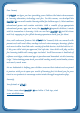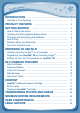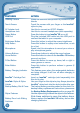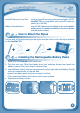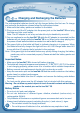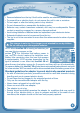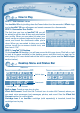Operation Manual
7
How to Play
STEP 1: Turn InnoTab
®
3S On
Turn InnoTab
®
3SonbyholdingdownthePowerbuttonforafewseconds.AVTech
®
logo
and an InnoTab
®
3S logo will appear and remain onscreen for a few seconds.
STEP 2: Personalize Your Profile
The first time you turn on InnoTab
®
3S, you will
beaskedtosetthedate&timeandpersonalize
your profile. When you are asked to enter your
name, use the on-screen keyboard to type in your
name, and touch the checkmark when you’re
done. When you are asked to take your profile
picture, touch the on-screen shutter icon, and
then touch “OK.”
STEP 3: InnoTab
®
3S Desktop
OntheInnoTab
®
3S desktop, you will see several built-in app icons. Flick left or right
to look at the apps available on the desktop menu, and then touch an app icon to
start playing. (For more details about the built-in apps, please see the Built-in Apps
section below.)
Desktop Menu and Status Bar
Built-in Apps: Touch an app icon to play.
VTech Kid Connect: Touch the Kid Connect icon to enter Kid Connect, where you
can send voice messages, text messages, photos, and more! See the VTech Kid
Connect section for more details.
Cartridge Icon: If an InnoTab
®
cartridge (sold separately) is inserted, touch the
cartridge icon to play.
G
E
T
T
i
N
G
S
T
a
r
T
E
d
Kid Connect
Built-inApps
StatusBar
Cartridge Icon
Downloads