Operation Manual
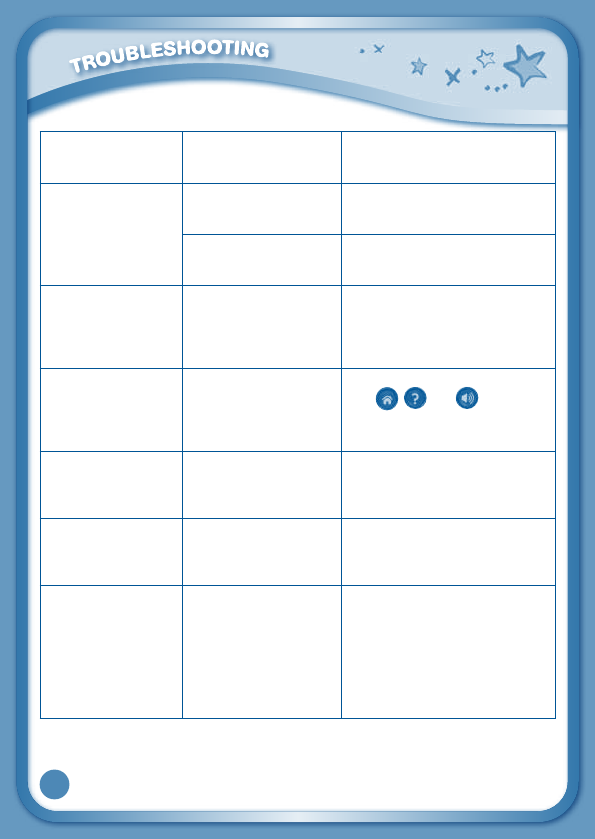
25
The cartridge icon
does not appear on
desktop
Poor cartridge
connection
Remove the cartridge, clean it if
necessary, and then re-insert it
into the InnoTab
®
3.
USB connection
window does
not pop up after
connecting to
computer
Poor USB cable
connection
Securely connect the USB cable
to InnoTab
®
3 and the computer.
Connection is running
through USB hub
Connect the InnoTab
®
3 directly
to the computer, without using
a hub.
Clock time is not
accurate
Backup battery power
low
Replace backup battery (for
backup battery replacement
instructions, please see the
Care & Maintenance section on
page 22).
Touch screen is
inaccurate or it is
impossible to select
the correct icon on
the screen.
Touch screen requires
calibration.
Turn the InnoTab
®
3 OFF. Then
hold
, and down when
turning the InnoTab
®
3ON.Follow
the steps on the screen.
Inserted a microSD
card (not included),
but the tablet cannot
recognize it.
microSD card format is
not FAT32.
Format the microSD card to
FAT32 in your computer.
Files copied
to the tablet's
internal memory
disappeared.
The tablet's memory
was not formatted to
FAT32.
If formatting the memory is
necessary, make sure it is
formatted to FAT32.
When using the
Rechargeable
Power Pack (sold
separately), the
console suddenly
turns off without
giving a "Low
Battery" warning.
There is uneven charge
storage among the
cells in the battery
packs.
Charge the rechargeable battery
packs for 24 hours (keep
charging even after the battery
charging indicator light stops
flashing).
Formoreinformationandtroubleshootingtips,visit
www.vtechkids.com/tutorials/innotab3










