Operation Manual
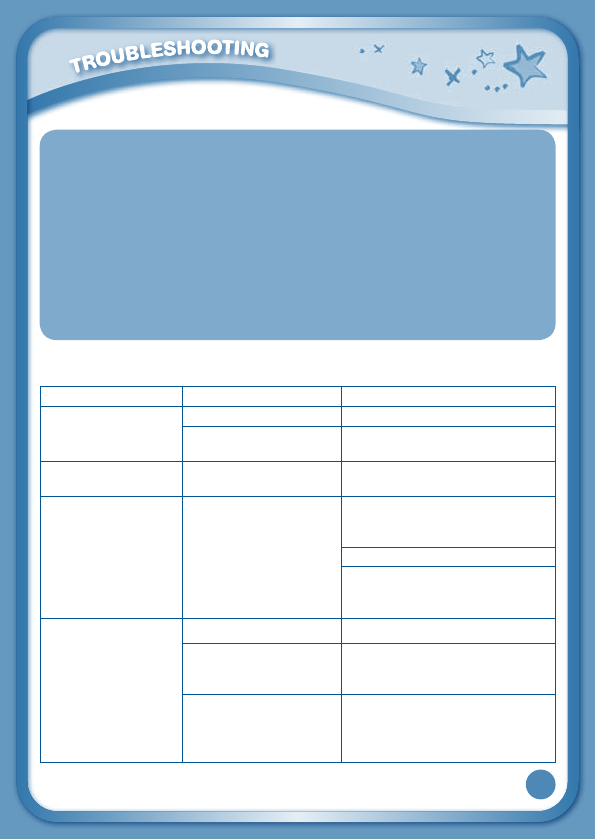
24
WARNING
A very small percentage of the public, due to an existing condition, may
experience epileptic seizures or momentary loss of consciousness when
viewing certain types of flashing colors or patterns, especially on television.
While the InnoTab
®
3 Learning App Tablet does not contribute to any additional
risks, we do recommend that parents supervise their children while they play
videogames.Ifyourchildexperiencesdizziness,alteredvision,disorientation,
or convulsions, discontinue use immediately and consult your physician. Please
note that focusing on an LCD screen at close range for a prolonged period
of time may cause fatigue or discomfort. We recommend that children take
a 15-minute break for every hour of play.
Troubleshooting
Problem Possible Reason Solution
Screen displays with
no sound
Volume is turned down. Adjust the volume control.
Headphones are
connected.
Unplug headphones from
headphone jack.
Screen turns on, then
immediately off
Battery power low Replace the battery.
No picture (or
incorrect picture) on
screen, and pressing
the Power button has
no effect.
Program needs to be
reset
Disconnect all power supplies
(batteries and adaptor), then
reconnect all power supplies.
Press the Power button.
Remove the cartridge, clean it if
necessary, and then re-insert it
into the InnoTab
®
3.
No screen display
after pressing Power
button
Battery power low Replace the battery.
Incomplete battery
installation
Make sure to install all batteries
in the battery compartment.
No AC adaptor power Securely connect the AC
adaptor or car adaptor to both
the InnoTab
®
3 and the power
source.










