Operation Manual
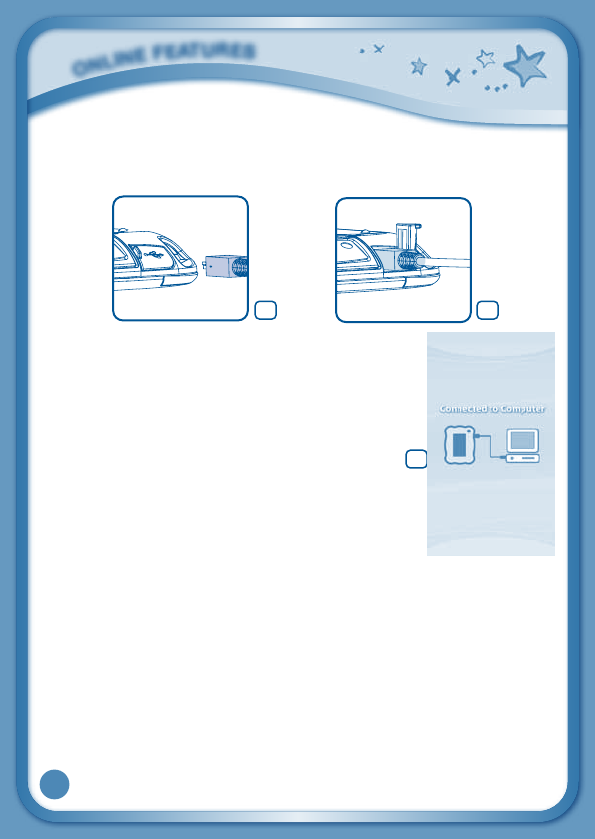
19
• InsertthelargerendoftheUSBcableintoaUSBportonyourcomputer.
TheUSBportisusuallymarkedwiththesymbolthatappearsonthe
USBportcoverofyourInnoTab
®
3.Pleaserefertoimages5&6below.
• When the connection is successful your
InnoTab
®
3willshowa“ConnectedtoComputer”
screen (image 7).
• IfyouhavenotalreadyinstalledLearningLodge™
on your computer, the Learning Lodge™ Setup
Program will automatically launch. Follow the
prompts on screen to complete the installation.
• ForhelpusingtheLearningLodge™refertothe
Help section of the program.
Other Learning Lodge™ Installation Methods
IftheSetupProgramfailstolaunchwhenyouconnecttheInnoTab
®
3 to
your computer, you can also install Learning Lodge™ through one of the
following methods.
• CDInstallation(forPCComputers)
- InserttheLearningLodge™CDintotheCD-ROMdrive.
- Waitfortheinstallationscreentocomeup.Iftheinstallationscreen
does not come up automatically, go to “My Computer” and then
rightclickontheCD-ROMdrive.Fromthedrop-downmenu,choose
“Explore”anddoubleclickthe“VTech_toy_Setup.exe”icontostartit
up manually.
O
N
L
I
N
E
F
E
A
T
U
R
E
S
65
7










