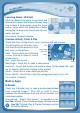Operation Manual
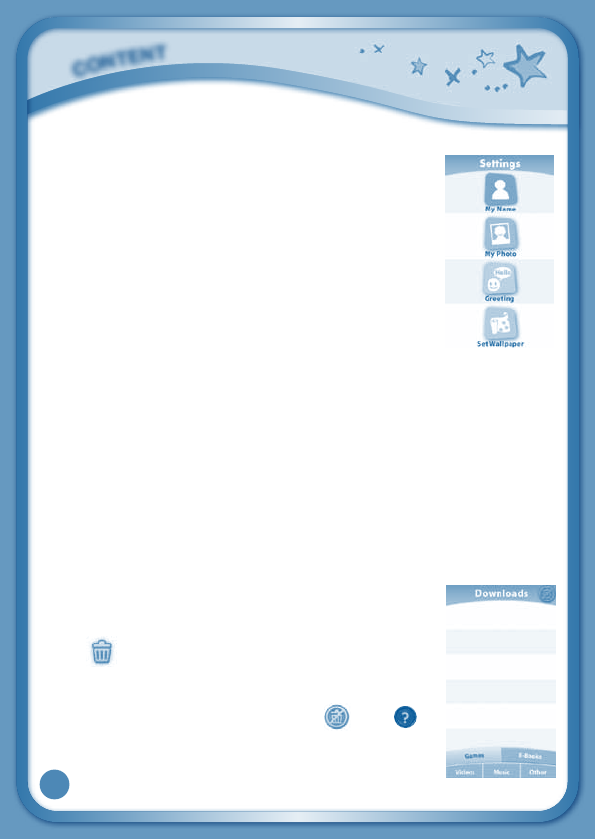
17
Settings
Touch the Settings icon to edit your profile name, set a
profile picture, record a greeting message, set desktop
wallpaper,changecameraphotosize, check memory
usage, delete game records, lock content from deletion
and view the InnoTab
®
3 firmware version number.
Register your InnoTab
®
3 on Learning Lodge
TM
to obtain a
registered license for the onboard content and software.
To ensure that your tablet has been registered, go to the
About menu in the Settings menu in your InnoTab
®
3.
You will see the license type listed as "Trial" until your
InnoTab
®
3 is registered on Learning Lodge
TM
.
TIP:YoucanresetthetablettofactorysettingsbytypingR-E-S-E-Tinto
theMyNameprofileinSettings.
WARNING: Any data saved in internal memory will be lost. Data saved in
a mircoSD card (not included) will not be affected by resetting the tablet.
Playing an InnoTab
®
Cartridge
IfanInnoTab
®
cartridge (sold separately) has been inserted properly, you
will see the cartridge icon at the bottom of the desktop menu screen. Touch
the cartridge icon to play.
Downloads Menu
Inthe
InnoTab
®
3 desktop, touch the Downloads icon to
manage your downloaded content. Touch any category at
the bottom to see the downloaded items in that category.
Touch
to enter the delete mode.
Indeletemode,touchanitemtodeleteit.Apop-upmenu
willaskifyoureallywanttodeletethatitem.Touch“Yes”
toconfirm,or“No”tocancel.Ifyousee
, hold to
unlock the content.
C
O
N
T
E
N
T