Telephone Owner Manual
Table Of Contents
- About caller ID
- About cordless telephones
- Activate the answering system
- Advanced operation
- Answer an incoming call during an intercom call
- Answering intercom and external calls
- Answering system operation
- Answering system setup
- Base lights
- Basic operation
- Battery
- Belt clip
- Belt clip & headset (optional)
- Call log
- Call waiting
- Chart of characters
- Clear voicemail
- Clock setting
- Commands during playback mode:
- Commands in remote standby mode:
- Conference call
- Contrast
- Delete a directory entry
- Delete all messages
- Delete a redial entry
- Delete one or all entries
- Delete your announcement
- Desk/table bracket installation
- Dial a call log entry
- Dial a directory entry
- Dial from redial
- Dial type
- Directory
- Display menu
- Edit a directory entry
- FCC, ACTA and IC regulations
- Find handset
- Handset and base indicators
- Handset display screen messages
- Handset icons
- Handset indicator lights
- Handset layout
- Handset speakerphone
- Headset
- If you subscribe to DSL service
- Important safety instructions
- Installation
- Install handset battery
- Intercom
- Key tone
- Language
- Maintenance
- Make, answer, and end calls with the handset
- Memo playback
- Message capacity
- Message playback
- Message window
- Mute
- New message indication
- Operating range
- Options during playback
- Outgoing announcement
- Parts checklist
- Play your announcement
- Record a memo
- Record and play memos
- Record your announcement
- Redial list
- Remote access
- Review the call log
- Ringer melody
- Ringer mute
- Ringer volume
- Save an entry to the directory
- Search the directory
- Set base ringer
- Set message alert tone
- Set number of rings
- Set remote access code
- Set the clock
- Settings menu
- Store a directory entry
- Technical specifications
- Telephone base installation
- Telephone base layout
- Telephone settings
- Transfer an external call
- Troubleshooting
- Voicemail
- Voicemail service
- Volume
- Wall mounting bracket installation (optional)
- Wallpaper
- Installation
- Telephone settings
- Basic operation
- Advanced operation
- Answering system operation
- Handset display screen messages
- Handset and base indicators
- Battery
- Important safety instructions
- Troubleshooting
- Operating range
- Maintenance
- About cordless telephones
- Limited Warranty
- FCC, ACTA and IC regulations
- Technical specifications
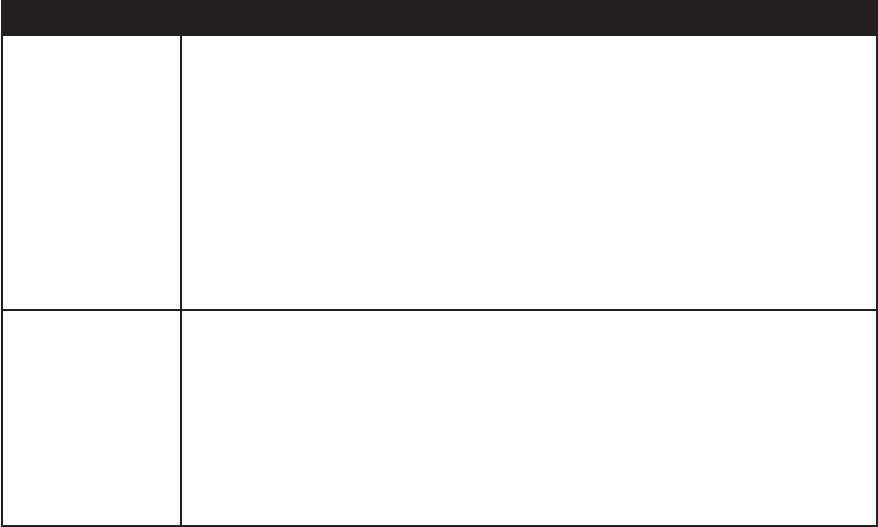
www.vtechphones.com
43
Troubleshooting
Problem Suggestion
I cannot dial out. First, try all the above suggestions.
Make sure there is a dial tone before dialing. It is normal if the cordless handset takes a second
or two to synchronize with the telephone before producing a dial tone. Wait an extra second
before dialing.
Make sure the telephone is set to the correct dial mode (pulse dial or tone dial) for the service
in your area. Refer to the Dial type section of this user’s manual (page 12) to set the dial
mode.
If the other telephones in your home are having the same problem, the problem is in the wiring
or local service. Contact your local telephone company (charges may apply).
Eliminate any background noise. Noise from a television, radio, or other appliances may cause
the telephone to not dial out properly. If you cannot eliminate the background noise, rst try
muting the cordless handset before dialing, or dialing from another room in your home with
less background noise.
•
•
•
•
•
My cordless handset
beeps ve times and
is not performing
normally.
Make sure the power cord is securely plugged into the telephone base. Plug the unit into a
different working electrical outlet not controlled by a wall switch.
Move the cordless handset closer to the telephone base. It may be out of range.
Reset the telephone base by unplugging the unit’s electrical power. Wait for 15 seconds and
plug it back in again. Allow up to one minute for the cordless handset and the telephone base
to synchronize.
Other electronic products can cause interference to your cordless telephone. Try installing
your telephone as far away from these electronic devices as possible: wireless routers, radios,
radio towers, pager towers, cellular telephones, intercoms, room monitors, televisions, personal
computers, kitchen appliances and other cordless telephones.
•
•
•
•










