Telephone Owner Manual
Table Of Contents
- About caller ID
- About cordless telephones
- Activate the answering system
- Advanced operation
- Answer an incoming call during an intercom call
- Answering intercom and external calls
- Answering system operation
- Answering system setup
- Base lights
- Basic operation
- Battery
- Belt clip
- Belt clip & headset (optional)
- Call log
- Call waiting
- Chart of characters
- Clear voicemail
- Clock setting
- Commands during playback mode:
- Commands in remote standby mode:
- Conference call
- Contrast
- Delete a directory entry
- Delete all messages
- Delete a redial entry
- Delete one or all entries
- Delete your announcement
- Desk/table bracket installation
- Dial a call log entry
- Dial a directory entry
- Dial from redial
- Dial type
- Directory
- Display menu
- Edit a directory entry
- FCC, ACTA and IC regulations
- Find handset
- Handset and base indicators
- Handset display screen messages
- Handset icons
- Handset indicator lights
- Handset layout
- Handset speakerphone
- Headset
- If you subscribe to DSL service
- Important safety instructions
- Installation
- Install handset battery
- Intercom
- Key tone
- Language
- Maintenance
- Make, answer, and end calls with the handset
- Memo playback
- Message capacity
- Message playback
- Message window
- Mute
- New message indication
- Operating range
- Options during playback
- Outgoing announcement
- Parts checklist
- Play your announcement
- Record a memo
- Record and play memos
- Record your announcement
- Redial list
- Remote access
- Review the call log
- Ringer melody
- Ringer mute
- Ringer volume
- Save an entry to the directory
- Search the directory
- Set base ringer
- Set message alert tone
- Set number of rings
- Set remote access code
- Set the clock
- Settings menu
- Store a directory entry
- Technical specifications
- Telephone base installation
- Telephone base layout
- Telephone settings
- Transfer an external call
- Troubleshooting
- Voicemail
- Voicemail service
- Volume
- Wall mounting bracket installation (optional)
- Wallpaper
- Installation
- Telephone settings
- Basic operation
- Advanced operation
- Answering system operation
- Handset display screen messages
- Handset and base indicators
- Battery
- Important safety instructions
- Troubleshooting
- Operating range
- Maintenance
- About cordless telephones
- Limited Warranty
- FCC, ACTA and IC regulations
- Technical specifications
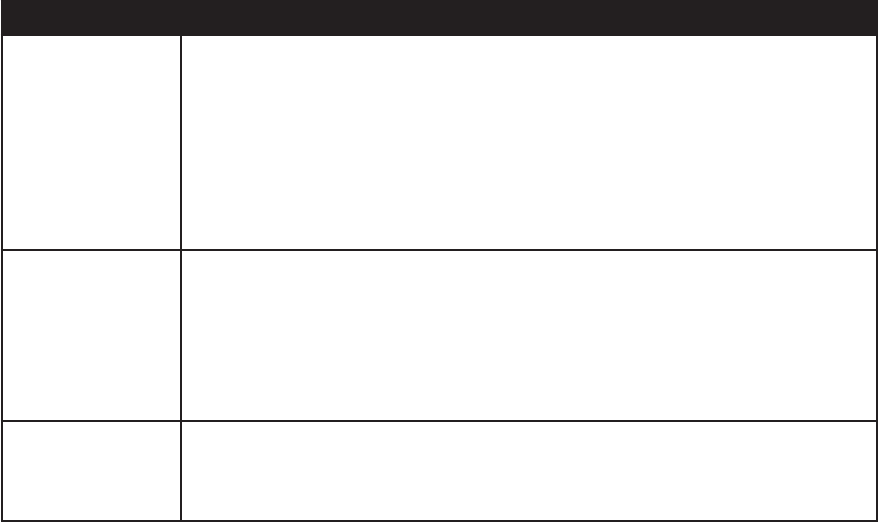
www.vtechphones.com
41
Problem Suggestion
The battery does not
charge in the handset
or the handset battery
does not accept
charge.
Make sure the handset is placed in the charger correctly. The CHARGE light on the telephone
base or charger should be on.
Remove the battery from the handset. Then re-install the battery and let it charge for 16
hours.
If the cordless handset is in the charger or in the telephone base but the CHARGE light is not
on, refer to The CHARGE light is off in this section.
It may be necessary to purchase a new battery. Please refer to the Battery section (see page
38) of this user’s manual.
The telephone might be malfunctioning. Please refer to the Warranty section (see page 50)
of this user’s manual for further instruction.
•
•
•
•
•
The CHARGE light is
off.
Clean the charging contacts on the cordless handset(s) and telephone base each month using
a pencil eraser or a dry non-abrasive fabric.
Make sure the power adapter and telephone line cords are plugged in correctly and
securely.
Unplug the power adapter. Wait for 15 seconds before plugging it back in. Allow up to one
minute for the cordless handset and telephone base to reset.
The telephone might be malfunctioning. Please refer to the Warranty section (see page 50)
of this user’s manual for further instruction.
•
•
•
•
The CHARGE Indicator
on the telephone base
is ashing.
This is a signal that the battery is very low, completely depleted, or when there is no electrical
contact between the battery and the telephone base.
Ensure the connector of the battery is securely plugged into the handset and place the handset
in the telephone base for charging.
•
•
Troubleshooting










