Telephone Owner Manual
Table Of Contents
- About caller ID
- About cordless telephones
- Activate the answering system
- Advanced operation
- Answer an incoming call during an intercom call
- Answering intercom and external calls
- Answering system operation
- Answering system setup
- Base lights
- Basic operation
- Battery
- Belt clip
- Belt clip & headset (optional)
- Call log
- Call waiting
- Chart of characters
- Clear voicemail
- Clock setting
- Commands during playback mode:
- Commands in remote standby mode:
- Conference call
- Contrast
- Delete a directory entry
- Delete all messages
- Delete a redial entry
- Delete one or all entries
- Delete your announcement
- Desk/table bracket installation
- Dial a call log entry
- Dial a directory entry
- Dial from redial
- Dial type
- Directory
- Display menu
- Edit a directory entry
- FCC, ACTA and IC regulations
- Find handset
- Handset and base indicators
- Handset display screen messages
- Handset icons
- Handset indicator lights
- Handset layout
- Handset speakerphone
- Headset
- If you subscribe to DSL service
- Important safety instructions
- Installation
- Install handset battery
- Intercom
- Key tone
- Language
- Maintenance
- Make, answer, and end calls with the handset
- Memo playback
- Message capacity
- Message playback
- Message window
- Mute
- New message indication
- Operating range
- Options during playback
- Outgoing announcement
- Parts checklist
- Play your announcement
- Record a memo
- Record and play memos
- Record your announcement
- Redial list
- Remote access
- Review the call log
- Ringer melody
- Ringer mute
- Ringer volume
- Save an entry to the directory
- Search the directory
- Set base ringer
- Set message alert tone
- Set number of rings
- Set remote access code
- Set the clock
- Settings menu
- Store a directory entry
- Technical specifications
- Telephone base installation
- Telephone base layout
- Telephone settings
- Transfer an external call
- Troubleshooting
- Voicemail
- Voicemail service
- Volume
- Wall mounting bracket installation (optional)
- Wallpaper
- Installation
- Telephone settings
- Basic operation
- Advanced operation
- Answering system operation
- Handset display screen messages
- Handset and base indicators
- Battery
- Important safety instructions
- Troubleshooting
- Operating range
- Maintenance
- About cordless telephones
- Limited Warranty
- FCC, ACTA and IC regulations
- Technical specifications
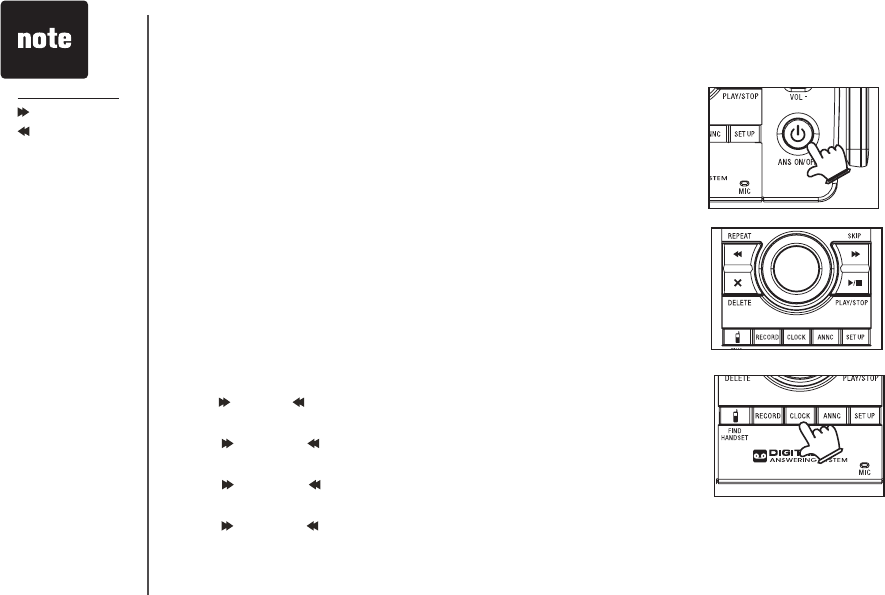
www.vtechphones.com
27
Answering system operation
Answering system setup
Activate the answering system
The answering system must be turned on to answer and record messages.
If the answering system is turned off, the telephone base ANS ON/OFF light
will be off.
• To turn the answering system on or off, press
ANS ON/OFF.
• Press and hold
/SKIP or
/REPEAT
during setting the
minutes or year by
increments of ten.
• Incoming caller ID
data sets the time
and date. You’ll
need to set the
year so the day
of the week can
be determined
from the caller ID
information. The
time will be set
automatically only
if you subscribe to
caller ID service
provided by your
local telephone
company.
• Setting this clock
will not affect the
handset clock (see
page 12), they are
individual settings.
Set the clock
Before playing each message, the answering system announces the day
and time the message was received. You should set the day and time before
using the answering system so messages are dated correctly. If the clock
has not been set before you receive messages on your answering system,
it will announce “Time and day not set.” To set the clock:
• Press
CLOCK, the system will announce the current clock setting. The
system will then announce “To set the clock, press CLOCK.”
• Press
CLOCK again and the system will announce the year.
• Press
/SKIP or /REPEAT until the system announces the correct year,
then press CLOCK. The system will announce the hour.
• Press
/SKIP or /REPEAT, until the system announces the correct
hour, then press CLOCK. The system will announce the minute.
• Press
/SKIP or /REPEAT until the system announces the correct
minutes, then press CLOCK. The system will announce the day.
• Press
/SKIP or /REPEAT until the system announces the correct
day, then press CLOCK. The system will announce the new clock setting
and return to idle mode.










