Telephone Owner Manual
Table Of Contents
- About caller ID
- About cordless telephones
- Activate the answering system
- Advanced operation
- Answer an incoming call during an intercom call
- Answering intercom and external calls
- Answering system operation
- Answering system setup
- Base lights
- Basic operation
- Battery
- Belt clip
- Belt clip & headset (optional)
- Call log
- Call waiting
- Chart of characters
- Clear voicemail
- Clock setting
- Commands during playback mode:
- Commands in remote standby mode:
- Conference call
- Contrast
- Delete a directory entry
- Delete all messages
- Delete a redial entry
- Delete one or all entries
- Delete your announcement
- Desk/table bracket installation
- Dial a call log entry
- Dial a directory entry
- Dial from redial
- Dial type
- Directory
- Display menu
- Edit a directory entry
- FCC, ACTA and IC regulations
- Find handset
- Handset and base indicators
- Handset display screen messages
- Handset icons
- Handset indicator lights
- Handset layout
- Handset speakerphone
- Headset
- If you subscribe to DSL service
- Important safety instructions
- Installation
- Install handset battery
- Intercom
- Key tone
- Language
- Maintenance
- Make, answer, and end calls with the handset
- Memo playback
- Message capacity
- Message playback
- Message window
- Mute
- New message indication
- Operating range
- Options during playback
- Outgoing announcement
- Parts checklist
- Play your announcement
- Record a memo
- Record and play memos
- Record your announcement
- Redial list
- Remote access
- Review the call log
- Ringer melody
- Ringer mute
- Ringer volume
- Save an entry to the directory
- Search the directory
- Set base ringer
- Set message alert tone
- Set number of rings
- Set remote access code
- Set the clock
- Settings menu
- Store a directory entry
- Technical specifications
- Telephone base installation
- Telephone base layout
- Telephone settings
- Transfer an external call
- Troubleshooting
- Voicemail
- Voicemail service
- Volume
- Wall mounting bracket installation (optional)
- Wallpaper
- Installation
- Telephone settings
- Basic operation
- Advanced operation
- Answering system operation
- Handset display screen messages
- Handset and base indicators
- Battery
- Important safety instructions
- Troubleshooting
- Operating range
- Maintenance
- About cordless telephones
- Limited Warranty
- FCC, ACTA and IC regulations
- Technical specifications
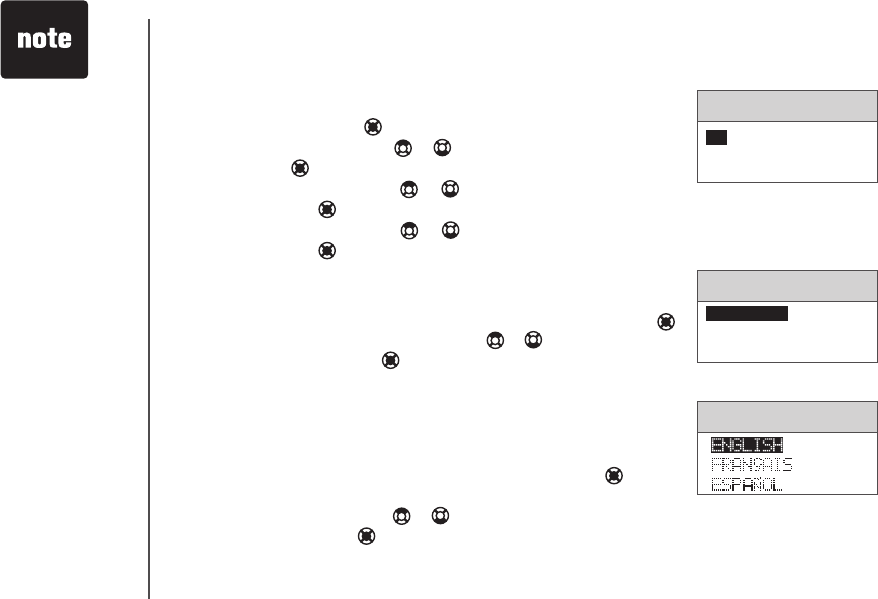
www.vtechphones.com
11
Settings menu
In the settings menu, you can change the language, dial type, clock, and
clear voicemail. To enter the settings menu, press the center NavKey in
idle mode. Then press the up or down NavKey or to reach SETTINGS,
then press the center NavKey to conrm.
Language
The language menu allows you to select between ENGLISH, FRANÇAIS
or ESPAÑOL to be used in all menus and screen displays. To change the
language:
• When in the
SETTINGS menu, press the center NavKey to select
LANGUAGE.
• Press the up or down NavKey
or to scroll through the choices, then
press CENTER NavKey to save your selection.
Telephone settings
Key tone
The key tone is programmed to be on. When the key tone option is enabled,
a tone will sound when any key is pressed on the handset.
Press the center NavKey in idle mode to display menu.
• Press the up or down NavKey
or to reach SOUNDS then press the
center NavKey .
• Press the up or down NavKey
or to reach KEY TONE then press
the center NavKey .
• Press the up or down NavKey
or to select ON or OFF then press
the center NavKey .
•
KEY TONE
SETTINGS
• When the
telephone is in
pulse dial mode,
it is possible
to switch to
temporary tone
dial mode during
an ongoing call by
pressing *TONE.
Once pressed,
tone dial mode
will be used for
the rest of the call.
After you hang
up, the telephone
will return to pulse
dialing for the next
call.
LANGUAGE
ON
OFF
LANGUAGE
DIAL TYPE
CLOCK SETTING










