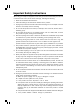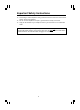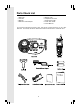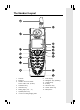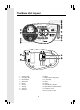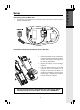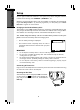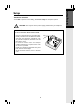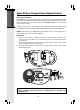Important Safety Instructions When using your telephone equipment, basic safety precautions should always be followed to reduce the risk of fire, electric shock and injury, including the following: 1. Read and understand all instructions. 2. Follow all warnings and instructions marked on the product. 3. Unplug this product from the wall outlet before cleaning. Do not use liquid or aerosol cleaners. Use a damp cloth for cleaning. 4.
Important Safety Instructions 13. Avoid using a corded telephone during an electrical storm. There is a remote risk of electric shock from lightning. 14. Do not use the telephone to report a gas leak in the vicinity of the leak. 15. Only put the Handset of your telephone next to your ear when it is in normal talk mode. WARNING: To insure your safety from possible electric shock, only use the enclosed VTech Audio Patch Cable to record custom ring tones.
Introduction Your i 5866 is an advanced cordless telephone that operates in the 5.8GHz frequency range. Your i 5866 is capable of supporting up to a maximum of 8 Handsets. Using additional Handsets, up to 2 people can be conferenced on a call or two extensions can be conferenced on a call, while two other extensions can be talking internally, using the Intercom feature. This manual is designed to familiarize you with the i 5866 cordless telephone.
Parts Check List 5. Battery Cells 6. Telephone Line Cord 7. Audio Patch Cable 8. Quick Start Guide 9. User’s Manual 1. Base Unit 2. Handset 3. Belt Clip 4. Base AC Power Adapter To purchase replacement battery cells, call VTech Communications, Inc. at 1-800595-9511. In Canada, call VTech Telecommunication Canada Ltd. at 1-800-267-7377.
The Handset Layout 1. Antenna 9. 2. Earpiece 10. Navigation Key (NavKey) 3. Headset Jack and Audio Patch Cable Jack (2.5mm) 11. Volume Keys 4. Soft/Select Key 13. Off/Cancel Key 5. On/Flash Key 14. Sound Select Key 6. Dialing Keys (0-9, *, #) 15. Microphone 7. Speakerphone Key 8. In Use/ Incoming Ringing LED LCD Display 12.
The Base Unit Layout 1. 2. 3. 4. 5. 6. 7. 8. 9. Volume Keys Charging LED Repeat/Slow Skip/Quick Delete Record Change Antenna Time/Set 10. 11. 12. 13. 14. 15. 16. 17. 18.
Connecting Power to Base Unit 1. Plug the AC power adapter into an electrical outlet, and the DC connector into the bottom of the Base Unit. Installation and Charging of Battery Cells in Handset 1. Remove the Battery cover and place the new battery cells in the Handset with the positive and negative poles aligned in the battery compartment. 2. Replace the battery cover by sliding it upwards. 3.
Getting Started Setup As you register additional Handsets to the system, they will be assigned extension numbers in the following order: HANDSET 2, HANDSET 3, etc. Whenever charged Handset battery cells are installed, the Handset will automatically begin Searching for Base... (if previously registered), or it will prompt you to Enter Base ID to register the new Handset. Charging of the Handset Battery Cells The Handset of your i 5866 cordless telephone is powered by rechargeable battery cells.
Tone/Pulse Selection Your i 5866 is preset for tone dialing. See Phone Setup for tone/pulse options. CAUTION: Use only the VTech power supply provided with your telephone. IMPORTANT: FOR MAXIMUM PERFORMANCE OF YOUR CORDLESS TELEPHONE SYSTEM: 1. Choose a central location for your Base Unit. 2. Install your Base Unit and Extension Handsets away from electronic equipment, such as personal computers, television sets and microwave ovens. 3.
Getting Started Spare Battery Charger/Power Backup Feature Power Guard Feature The i 5866 uses the spare battery charger in the Base Unit to provide operational backup in the event of a power failure. With fully charged battery cells in the spare battery charger, you will be able to place and receive calls from the Handset only, for up to 2 1/2 hours during a power outage. The spare battery cells can also be used to replace drained Handset battery cells, ensuring uninterrupted use.
Expand your i 5866 system by adding accessory Handsets. Bring telephone service to rooms where a phone jack isn’t available! Your VTech i 5866 system can operate up to 8 Handsets. To order additional Handsets (model numbers i 5803 or i 5807), call VTech Customer Service at 1-800-595-9511. In Canada, call 1-800-267-7377.
Getting Started Installation and Registration of Accessory Handset Setup of the i 5803/ i 5807 Accessory Handset 1. 2. 3. 4. DC 6V CORDLESS TELEPHONE MODEL: 5807 VTECH TELECOMMUNICATIONS LTD. DC 6V 300mA CLASS 2 POWER SOURCE ONLY 12 Plug the AC power adapter into an electrical outlet. Place the new battery cells in the Handset with the positive and negative poles aligned in the battery compartment. Replace the battery compartment cover by sliding it upward.
Registration of Accessory Handset After charging, the screen will display: • • Enter the BASE ID Code located on the underside of the Base Unit. Press OK to complete the registration process. NOTE: If after charging the Handset says Searching for Base..., press the NEW softkey. Enter Base ID will now be displayed. Follow the steps above. Wait approximately 15 - 60 seconds. You will hear confirmation beeps from the Base and Handset.
Getting Started Handset and Base Indicators Handset Icons Icon Description Line In Use Indicator • On steady with one or more numbers next to it, indicating which exten12 indicates that Handset 1 and sions are using the line. For example, Handset 2 are on an outside call. • Indicates when a parallel set is in use. • Lit when the answering machine is answering an incoming call. 1234 5678 Handset Number Indicator • Indicates the Handset number.
Handset LEDs LED Description SPEAKERPHONE • On when in speakerphone mode. Base LEDs LED 1, 2, 3 On/Off Charging IN USE Description • Flashes to indicate that you have new messages in that mailbox. • Glows steadily if there are only old messages in that mailbox. • Lights when the Answering Machine is ON. • On when the Handset is in its Base. • Flashes five times when batteries are detected in the spare battery drawer. • Flashes quickly when Alkaline batteries are detected in the spare battery drawer.
Handset Menu Navigation Key (NavKey) • Press any NavKey to display the Main Menu. Use the NavKeys (Left, Right, Up and Down) to navigate through menus. Press the middle NavKey to select menu item highlighted. Basic Operation Menu Shortcuts • When viewing menu options, pressing the corresponding number on the dialing keypad will automatically go to and select that item.
Handset Menu Intercom With the Intercom icon highlighted, press the middle NavKey or left softkey. • Press the up or down NavKey to maneuver to the desired Handset. • Press the middle NavKey or left softkey to confirm. Or press the assigned dialing key (1-8). • The ringing Handset can answer by pressing ON or any of the number keys. • To end an intercom call, press OFF on either Handset. NOTE: To access this feature, you must have an additional Handset.
Handset Menu When prompted to Enter Name, use the digit keys to spell the name. Each press of a key will cause characters to be displayed as follows: Basic Operation Number Key 1 Space & Characters (in order) ’ , . 1 2 3 A D B E C F a d b e c f 2 3 4 5 G J H K I L g j h k i l 4 5 6 7 M P N Q O R m S n p o q 6 r s 7 8 9 T W U X V Y t Z u w v x 8 y z 9 0 0 * * # # Adding Phonebook Entries • From the Handset idle (OFF) mode, press any NavKeys.
Handset Menu Enter the number you want to store in the Phonebook. Press and hold the # key to insert a pause. If you make a mistake, press the softkey. When finished, press OK. The screen will display: NOTE: If you do not wish to assign a distinctive ring tone or image to this Phonebook entry, press SAVE now. • • If you wish to be alerted to calls from this phone number, you can assign a unique ring tone to this Phonebook entry. Press the up or down NavKey to scroll to RINGER : Default .
Handset Menu Basic Operation • Once you’ve selected a picture, press SAVE. 3 of 11 • Your phonebook entry has been saved and the screen will display: Searching for and Dialing Phonebook Entries • From the Handset idle (OFF) mode, press any NavKey. The Phonebook icon should be highlighted, press the middle NavKey or left softkey. • Press the up or down NavKey to scroll through the contents in alphabetical order. — OR — You can enter the first few characters of the name.
• Press the middle NavKey. The screen will display: • Press the EDIT softkey. • Press the up or down NavKey to the option you want to edit then enter the corrections as needed. Press the softkey to delete. • When finished, press the SAVE softkey. The screen will display the edited entry. Basic Operation Handset Menu Deleting Phonebook Entries • Following the first 2 steps in Searching for and Dialing Phonebook Entries, locate the entry you want to delete. • Press the middle NavKey.
Handset Menu Basic Operation Calls Log With this icon highlighted, press the middle NavKey or the left softkey to view your Caller ID and Redial options: Review CID Log Clear CID Log Review Redial Clear Redial Press the up or down NavKey to highlight the desired option, then press the middle NavKey or left softkey. You can also press the dialing key assigned to each menu item. The top menu is assigned to dialing key 1 and so on down the list of menu options.
Set Time (dialing key 2) - This option allows you to set the time to be displayed on the Handset. If you subsribe to Caller ID, when your first CID record is received, the clock will automatically be set. NOTE: If manually setting the clock, use the number keys to change the time. Contrast (dialing key 3) - This option allows you to adjust the Handset screen contrast. Phone Setup (dialing key 4) - This option allows you to return the Handset to the Enter Base ID or change the TONE/PULSE setting.
Handset Menu Low Battery Tone (dialing key 4) - This option allows you to turn the Low Battery Tone On/Off. Basic Operation Keypad Tone (dialing key 5) - This option allows you to turn the Keypad Tone On/Off. Range Tone (dialing key 6) - This option allows you to turn the Range Tone On/Off. Press the NavKeys to highlight the option you wish to select or press the dialing key that is assigned to that icon. To confirm, press the middle NavKey the SAVE softkey.
Recordable Ringer Record a Ringer Cued-up music typically produces the best sounding recorded ringer. It is recommended to begin recording your ringer at the beginning of a song, rather than a portion from the middle to produce an audibly pleasing custom ringer. Note: Your i 5866 Handset is preset with many musical ringer options (i.e. Jazz, R&B, Reggae, Rock, etc) for you to use as your default ringer or a distinctive ringer. Three of them are protected, you can’t replace them.
Handset Operation Making Calls • Press ON (or, SPEAKERPHONE to use the Handset Speakerphone feature). Dial the phone number. -OR• Dial the phone number first; then press ON (or SPEAKERPHONE). Press OFF or place the Handset in the charger cradle to end your call. Answering Calls Advanced Operations • • Press ON, SPEAKERPHONE or any of the number keys. Press OFF or place the Handset in the charger cradle to end your call Handset Volume The volume control is on the right edge of the Handset.
Handset Operation MID - Mid-Range sounds enhanced (This is the recommended setting for hearing aid users). 1 1 Mid Boost HOLD 12:30PM MUTE NATURAL - No frequency enhancement (Your Handset is preset to this selection). The Handset will graphically display these four modes. 1 1 Treble Boost HOLD 12:30PM MUTE 1 1 Natural Audio NOTE: The Sound Select feature cannot be used when in Speakerphone or Headset talk mode.
Handset Operation Handset Locator (from Base): Press the PAGE button from the Base Unit to page all Handsets. Each Handset will beep for 20 seconds to alert you to their locations. To stop the beeping, press ON, any number key or PAGE on the Base Unit. Handset Speakerphone Operation Your i 5866 Handset has a built-in handsfree speakerphone. This feature allows you to stand the Handset upright on a table or desktop and have handsfree conversations.
Answering System Operation Audible Indicators Your i 5866 system gives you voice prompts for feature operations and voice confirmations when you press a button or complete an operation. Turn Answering System On/Off Press ON/OFF to manually turn the system on or off. A voice prompt will confirm your selection. When the answering system is ON, the light inside the button will glow steadily.
Answering System Operation Record Your Announcement NOTE: If you have assigned different mailboxes to different people, be sure to tell callers in your announcement to press 1, 2, or 3 to leave a message in the appropriate mailbox. Example of an outgoing announcement using the Mailbox feature: “We can’t come to the phone right now. To leave a message for Bob, press 1 now. To leave a message for Sue, press 2 now. For Elmo, press 3 now. Otherwise, just wait for the beep.
Answering System Operation FEATURE SUMMARY Default settings indicated by * . SYSTEM ANNOUNCES: DESCRIPTION/DIRECTIONS: “Set Security Code” Set the remote access code you will use to access features and functions of the answering system from a touch tone phone. The code can be changed to any two-digit number from 40 - 99. “Set Audible Alert” Off*/On Message When Message Alert is turned ON, the base beeps once every 10 seconds when a new message has been received.
Answering System Operation Play Messages Press the desired MAILBOX key to play messages. Press again to stop playback. A Mailbox key will flash if that mailbox contains any unplayed messages. It will glow steadily if it contains only previously heard messages. Press SKIP/QUICK to skip to the next message; press and hold SKIP/QUICK to speed up playback. Press REPEAT/SLOW to repeat a message; press twice to repeat previous message; press and hold REPEAT/SLOW to slow down playback.
Answering System Operation Record a Memo You can record a memo up to four minutes long to store as an incoming message. 1. Press and release RECORD. 2. Press a MAILBOX button to select a mailbox for the memo. After the beep, speak toward the microphone. The message window displays the length of your memo. 3. To stop recording, press the PLAY/STOP button again. MESSAGE WINDOW DISPLAY WINDOW DISPLAYS: WHEN: 0 No messages in any mailbox.
Answering System Operation Connect with the Answering System from a Remote Location You can access many features of this system remotely from a touch tone phone. 1. Dial your telephone number. 2. When the system answers, enter your Remote Access Code (preset to 50). The system beeps once and then announces the number of new messages. 3. Enter a remote command (see Remote Access Commands below). 4. Press *0 to exit remote operation.
Headset Operation Your i 5866 Handset is equipped with a 2.5mm Headset Jack for use with an optional accessory Headset for handsfree operation. If you choose to use the Headset option, you must obtain an optional accessory Headset, which is compatible with the i 5866. For best results, use a VTech 2.5mm headset. To purchase a Headset, call VTech Customer Service at 1-800-595-9511. Once you have a compatible 2.5mm Headset, locate the Headset Jack on the i 5866 Handset.
Maintenance Taking care of your telephone Your cordless telephone contains sophisticated electronic parts, so it must be treated with care. Avoid rough treatment Place the Handset down gently. Save the original packing materials to protect your telephone if you ever need to ship it. Avoid water Your telephone can be damaged if it gets wet. Do not use the Handset outdoors in the rain, or handle it with wet hands. Do not install your Base Unit near a sink, bathtub, or shower.
In Case Of Difficulty If you have difficulty operating your phone, the suggestions below should solve the problem. If you still have difficulty after trying these suggestions, call VTech Communications at 1-800-595-9511. In Canada, call VTech Telecommunications Canada Ltd. at 1-800-267-7377. If the Check Battery or WARNING! Use Rechargeable Batteries Only warning is displayed on the screen of your Handset or Base Unit: • Non-rechargeable batteries have been installed.
In Case Of Difficulty Your Handset vibrates or shakes when a call comes in • It is likely that your Vibrating Handset Ringer option has been set to ON. If you’d like to turn it off, see the section on Sounds & Alerts - Ringer Control in this User’s manual. You hear other calls while using your phone • Disconnect your Base Unit from the telephone jack, and plug in a regular telephone. If you still hear other calls, the problem is probably in your wiring or local service. Call your local telephone company.
Warranty Statement What does this limited warranty cover? • The manufacturer of this VTech product, VTech Communications, warrants to the holder of a valid proof of purchase (“Consumer” or “you”) that the product and all accessories provided by VTech in the sales package (“Product”) are free from material defects in material and workmanship, pursuant to the following terms and conditions, when installed and used normally and in accordance with operation instructions.
Warranty Statement instructions regarding where to return the Product. Before calling for service, please check the user’s manual. A check of the Product controls and features may save you a service call. • Except as provided by applicable law, you assume the risk of loss or damage during transit and transportation and are responsible for delivery or handling charges incurred in the transport of Product(s) to the service location.
FCC, ACTA and IC Regulations This equipment complies with Parts 15 of the Federal Communications Commission (FCC) rules for the United States. It also complies with regulations RSS210 and CS-03 of Industry and Science Canada. Operation is subject to the following two conditions: (1) this device may not cause interference, and (2) this device must accept any interference, including interference that may cause undesired operation of the device.
FCC, ACTA and IC Regulations is preceded by “US” and a colon (:), and the REN is encoded in the product identifier without a decimal point as the sixth and seventh characters following the colon. For example, the product identifier US:AAAEQ03T123XYZ would indicate an REN of 0.3. The REN is used to determine how many devices you may connect to your telephone line and still have them ring when you are called. In most, but not all areas, the sum of all RENs should be five (5.0) or less.
FCC, ACTA and IC Regulations c. Testing the emergency telephone numbers you have stored is not recommended. However, if you do make a call to an emergency number: • You must remain on the line and briefly explain the reason for the call before hanging up. • Programming/testing of emergency numbers should be performed during off-peak hours, such as in the early morning or late evening, when the emergency services tend to be less busy. IC (Industry Canada) This telephone is registered for use in Canada.
Technical Specifications FREQUENCY CONTROL WEIGHT Crystal controlled PLL synthesizer Handset: Base: 164 grams (excluding Battery Pack) 585.8 grams TRANSMIT FREQUENCY Base: 5725-5850 MHz Handset: 2400-2483.5 MHz POWER REQUIREMENTS RECEIVE FREQUENCY Base: 2400-2483.5 MHz Handset: 5725-5850 MHz 2 cell AA 1.2 V 1400mAh NiMH Battery Base: 7 V DC @ 900mA MEMORY CHANNELS Phonebook: 95 Channels NOMINAL EFFECTIVE RANGE Maximum power allowed by FCC and IC.
Table Of Contents Important Safety Instructions ......................................................................................... 1 Introduction ..................................................................................................................... 3 Parts Check List .............................................................................................................. 4 The Handset Layout ..........................................................................................
Table Of Contents Announced Transfer ...................................................................................................... 28 Answering System Operation .......................................................... 29 Audible Indicators .......................................................................................................... 29 Turn Answering System On/Off .................................................................................... 29 Setting the Clock ...............
VTECH TELECOMMUNICATIONS LTD. A member of THE VTECH GROUP OF COMPANIES. Distributed in the U.S.A. by VTech Communications, Inc. Beaverton, Oregon, 97008. Distributed in Canada by VTech Telecommunications Canada Ltd. 200-7671 Alderbridge Way, Richmond, B.C. V6X 1Z9. Copyright 2003 for VTECH TELECOMMUNICATIONS LTD.