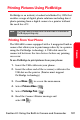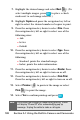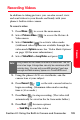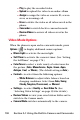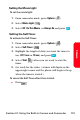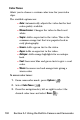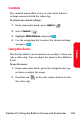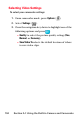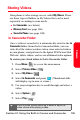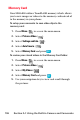User guide
192 Section 2J: Using the Built-in Camera and Camcorder
Color Tones
Allow you to choose a custom color tone for your video
clips.
The available options are:
䡲 Auto: Automatically adjusts the video for the best
color quality available.
䡲 Monochrome: Changes the video to black and
white.
䡲 Sepia: Adds a sepia tint to the video. This is the
common orange tint that was popular back in
early photography.
䡲 Green: Adds a green tint to the video.
䡲 Aqua: Adds an aqua tint to the video.
䡲 Antique: Adds orange highlights for an antique
look.
䡲 Cool: Increases blue and green tints to give a cool
color.
䡲 Warm: Increases red and orange tints giving a
warm color.
To access color tones:
1. From camcorder mode, press Options ().
2. Select Color Tones ().
3. Press the navigation key left or right to select the
desired color tone and select Done ().