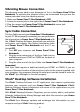Instruction manual
8
Chapter 4.Mouse, Keyboard and Cursor Control
Vibrating Mouse
The vibrating mouse adds a new dimension of fun to the Power Zone™ Plus
Notebook. To optimize the vibration effect, we recommend you to use a mouse
pad when using the vibrating mouse. To turn the vibrating function off, go to
the OPTIONS menu.
To use the mouse, push it in the direction that you would like the pointer on-screen
to move. To move the pointer to the right side of the screen, push the mouse to the
right. To move the pointer to the left side of the screen, push the mouse to the left.
To move the pointer to the top of the screen, push the mouse away from you. To
move the pointer to the bottom of the screen, pull the mouse towards you.
In most activities, pressing the left mouse button will have the same effect as pressing
ENTER. And pressing the right button will have the same effect as pressing the ESC key.
Cleaning the Mouse
To clean the mouse, open the cover
on the bottom of the mouse using
a screwdriver. Once the cover is
removed, the mouse ball should be
taken out, and the contents inside
the mouse should be cleaned with
a dry cloth. The mouse ball should
be cleaned with a dry cloth. Place
the mouse ball back into the mouse.
Place the cover back on the mouse,
and then screw the cover back on.
Contrast Control
Adjust the image on screen by sliding the Contrast control to
the right for higher contrast, and left for lower contrast.
Volume Control
Adjust the volume by sliding the Volume control to the right
to raise the volume, and left to lower the volume.
MOUSE COVER
MOUSE BALL
LEFT BUTTON
RIGHT BUTTON
CONTRAST
VOLUME