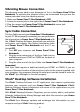Instruction manual
6
1. Insert the VTech® Desktop Software CD-ROM into the CD-ROM drive on your
computer. Setup should start automatically.
2. If Setup does not begin automatically, on the Windows Start menu, click
Run, and then type d:\autorun\autorun, where d is the letter assigned to the
CD-ROM drive containing the VTech® Desktop Software CD-ROM. Follow
the instructions on your PC screen.
3. A menu will be shown. Select VTECH DESKTOP SOFTWARE from the menu
and then follow the instructions on your PC screen.
4. Click Finish at the Setup Complete screen to complete the software
installation.
5. After installation is complete, you will need to create a desktop software
account.
Setting Up a VTech
®
Desktop Software Account
Before setting up a desktop software account, make sure:
• VTech® Desktop Software is installed on your computer
• Power Zone™ Plus Notebook is properly connected to your computer by
using the Sync Cable
• Sync Manager is running
• All other programs sharing the COM port with the Sync Manager should be
closed
1. Turn on your VTech® learning product, and wait for the opening animation.
You can bypass the opening animation displays by pressing ENTER.
2. Press the Sync button on your VTech® learning product.
3. On your computer’s monitor, an animation will appear to indicate that your
VTech® learning product is communicating with your computer.
4. A “Select User” pop-up box should appear on your computer’s screen.
5. Type in a name for the new user. This name should typically be your child’s
name. If you have multiple Power Zone™ Plus Notebook learning products,
the account names must be different for each product.
6. Click on the New User button to confirm the new user name.
Installing Other Bundled Applications
The VTech® Desktop Software CD-ROM includes additional applications:
Microsoft
®
Internet Explorer 5.5
Netscape
®
Communicator 4.76
Adobe
®
Acrobat
®
Reader
™
4.05
1. Insert the VTech
®
Desktop Software CD-ROM into the CD-ROM drive on your
computer. Setup should start automatically.